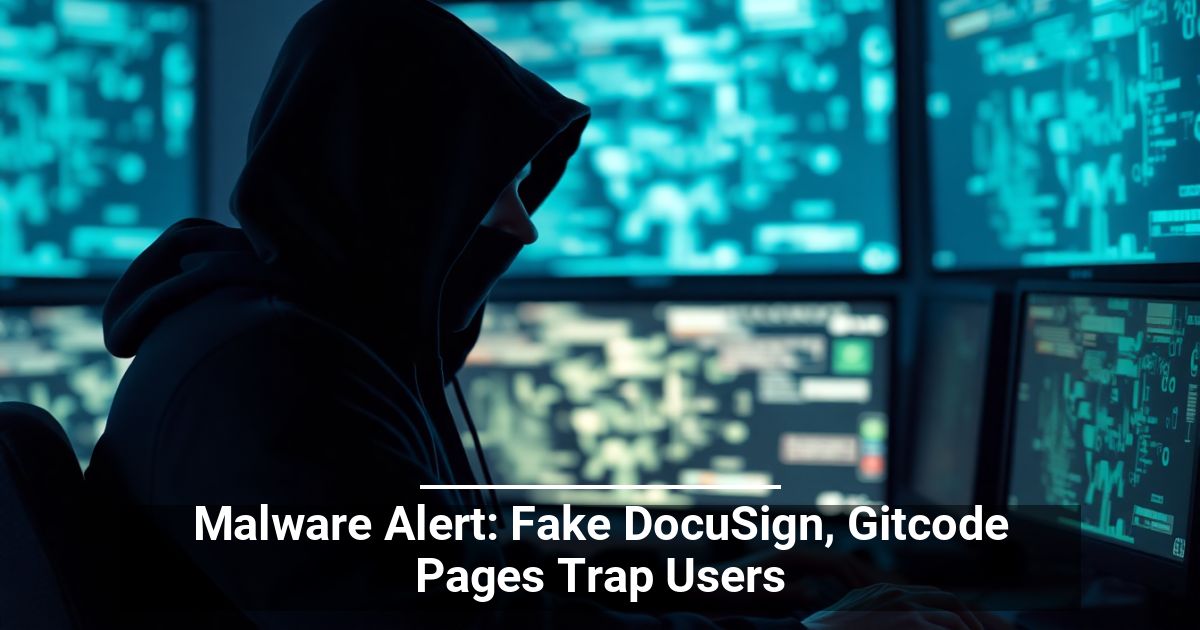"Share this Info and Help a Friend"

AD: We want to be your IT and Technology Provider!
No Contract Prices, IT, Cellphone, TV, VOD, Phone, Internet.
"You have Nothing to Lose But your Higher Bill"
https://www.teqiq.com/
More RAM is better, but how much is enough for your Windows computer, and how much would be a waste? RAM is expensive, and maybe spending money on other specs such as a graphics card for a gaming PC would be better after all.
If you’re wondering about the amount of memory in your current or next Windows computer, it’s time to put your worries to rest.
The Importance of RAM in a Windows PC
Random Access Memory (RAM) is one of the most important components in a Microsoft Windows PC. It acts as short-term memory for your computer, allowing it to quickly access data it needs to run programs or perform any other tasks. The more RAM you have, the more programs your computer can handle simultaneously without slowing down.
If you run out of RAM, your computer will use a portion of your hard drive space, known as the “swap file” or “page file,” as virtual memory. This can slow down your computer significantly because accessing data on a hard drive (or even an SSD) is much slower than accessing data in RAM.
When your computer starts using the swap file, you may notice that your programs take longer to load and that your computer becomes more unresponsive. In some cases, your computer may even freeze or crash!
Can You Upgrade Your RAM?
Before we go over the finer points of RAM needs in Windows, it’s important to make sure you can actually upgrade your RAM in the first place. It all comes down to how many RAM slots your motherboard has and which are currently occupied. Whether you have an AMD or Intel system, the general details are the same.
If you have a single stick of RAM in one slot, then you can add a matching stick in another slot. Not only will this double your RAM, but it will boost memory bandwidth by running in “dual channel mode.” This will give your RAM enough bandwidth to move much more data per second. These days, RAM is paired, so you want to (for example) match the modules in slots 1 and 3, and 2 and 4, on a four-slot motherboard.
Some laptops have a single stick of RAM soldered to the board and then one slot for user expansion. Even if you already have 8GB of RAM, we strongly suggest putting another 8GB into the open slot simply to have dual-channel memory bandwidth. If your slots are filled (e.g. two 4GB sticks in a two-slot system), you’ll have to completely replace the RAM you have. However, you can still sell the old RAM to recoup some of the financial hit.
Windows’s Bare Minimum Requirements
A good place to start in the discussion on whether 8GB of RAM is enough for a Windows PC, is how much RAM the operating system officially requires. In the case of Windows 10, you need at least 2GB of RAM for the 64-bit version, which is the only version anyone should be using at this point!
For Windows 11, you need at least 4GB RAM, so that’s already half of our 8GB allocation. Now, these minimum requirements obviously don’t mean that Windows uses up all that memory. There’s still some RAM left over for applications to use. But at the same time, these are minimum amounts. You can’t expect snappy performance, due to reliance on virtual memory when your applications hit the physical memory limit. In short, your computer will work with these minimum RAM amounts, but it may slow down to the point where most people might not consider it a usable solution.
The latest generation of Apple Silicon Macs handle RAM in a very different way to Windows PCs, so don’t be fooled by their entry-level systems shipping with 8GB RAM. The two platforms aren’t comparable in this regard.
App System Requirements and Multitasking
A much better way to determine if 8GB of RAM is enough for your Windows PC is to look up the RAM requirements of the applications you want to use on your computer. The minimum requirements assume you’ll be running the application by itself and that you won’t be doing the most advanced tasks, unless you’re willing to put up with degraded performance.
If you want to run more than one application at a time, you need to take the RAM requirements of all apps into account. Many people run their office apps alongside browsers like Google Chrome, and may even have media apps such as Spotify or Apple Music playing in the background. If you’re running multiple applications that all list (for example) 4 GB of RAM as their minimum requirement, you’ll need enough RAM to handle that.
What 8GB Of RAM Is Like to Use Day to Day
Using a Windows computer with only 8GB of RAM daily can be challenging, especially if you’re running resource-intensive tasks or multitasking with many programs open at the same time.
With 8GB of RAM, you may notice that your computer slows down when you have multiple programs running simultaneously, such as a web browser with multiple browser tabs open, a video editing program, or a game running in the background. Your computer may also become unresponsive or freeze when you try to open new programs or switch between tasks.
You may also experience problems with loading large files or running high-performance applications, such as video games or 3D modelling software. These programs may require more RAM to run smoothly, and with 8GB of RAM, your computer could struggle to keep up.
On the other hand, if you mainly use your computer for basic tasks, such as web browsing, email, and document editing, 8GB of RAM is probably just fine. However, you may still experience slowdowns if you have multiple tabs open on your browser, or if you’re running multiple basic programs at the same time.
Who Should Stick With 8GB of RAM?
If you already have a computer with 8GB of RAM and are happy with its performance, you don’t need to upgrade. In the end, the RAM capacity of a computer is just a number on paper, and what really matters is your experience. If the computer does its job to your satisfaction, that’s the end of the debate until it no longer plays well with new software.
If you’re looking to buy a new computer, on the other hand, then we’d only recommend buying a system with 8GB of RAM if any of these examples describe you:
- You mostly use basic productivity apps like Excel spreadsheets or word processing, and only have a few browser windows open.
- You use your computer for basic media such as streaming music or video.
- You play older video games or are happy to play at lower settings.
- You don’t need to switch between video games and other apps, or don’t leave apps open in the background while gaming.
- You don’t leave processes (such as video conversion) running in the background while you do other tasks such as web browsing.
If your computing needs are as simple as these examples, 8GB of RAM should offer a very pleasant daily experience. If you do want to upgrade anything, you should consider upgrading to an SSD from an HDD if you’re still using a mechanical hard drive, since this will have a much larger impact on system responsiveness.
Who Should Have More Than 8GB of RAM?
If you didn’t quite fit into any of the scenarios we’ve described above, you’re a good candidate for computers with more than 8GB of RAM. Today, we consider 8GB of RAM to be the recommended minimum for any Windows computer, but if any of these scenarios describe you, a larger amount of RAM is a good idea:
- You’re a gamer who likes newer games at high-end settings.
- You make content, such as video editing, Adobe Photoshop photo editing, music production, digital art, etc.
- You often Alt-Tab (task switch) from full-screen apps like games to other apps such as browsers.
- You’re a power user who uses multiple monitors to run multiple apps at once.
- You often have CPU-intensive processes running in the background while you do light productivity or entertainment in the foreground.
Again, it’s best to be guided by the specific requirements of each app, but if you’re using several apps that ask for 8GB of RAM simultaneously or one app that recommends 16GB RAM, it’s sensible to have at least that much.
Windows Systems With Unified Memory
Another wrinkle to consider is “unified” memory. This is where the CPU and GPU in your computer both use the same pool of memory. This only happens when you use an integrated GPU, which lives in the same chip package as your CPU.
Integrated GPUs are now powerful enough to play modern games, edit videos, work with 3D models, and much more. However, this means that your total RAM allocation is now also your VRAM allocation.
If, for example, you have a laptop with an integrated GPU, upgrading to higher levels of system RAM also allows you to access more intensive graphical settings, assuming that your GPU is up to the task. A gaming laptop with something like a dedicated NVIDIA GPU, would have dedicated VRAM separate from your computer’s main RAM.
16GB Is For Everyone, 32GB Is Around The Corner
We’re confident in recommending 16GB as the RAM allocation that’s best for most people. With the increased sophistication of websites, higher fidelity assets in productivity and creative software, and a new generation of video games, it’s quickly becoming the mid-range RAM allocation.
Serious PC gamers who are already on 16GB of RAM should consider moving to 32GB of RAM, as some new game releases already recommend this much if you want to play at higher settings. For other types of non-professional users, 16GB is likely to be the recommended standard for some time.
Finally, none of this discussion takes RAM speeds into account. For example, moving from DDR4 to DDR5 brings numerous benefits, but is 16GB DDR5 RAM better than 8GB DDR4? In general, it’s still better to have more of the older RAM than less of the latest technology. But it depends on the needs of your specific applications. If your computer still uses DDR3, it’s probably time to replace the whole system.
If this tip helps and you would like to donate click on the button. Thanks In Advance.
________________________________________________________________________________________________________
"Fortune Favors, Who Value Time over Money!"
"TeQ I.Q. was the 1st IT Company to Deliver Cloud Solutions since 2003"
Tech issues taking up your Time?
"TeQ I.Q. Makes Your Technology Secure and Protected"
Do you have Tech Frustrations like your Computer, Internet, Phone, Cellphone, Camera, TV, Car?
"We Take Away Your Tech Frustrations and Give You the Free Time You Deserve!"
Call Robert to ask all your Technology questions.
For Free Consultation Call Now Robert Black at (619) 255-4180 or visit our website https://www.teqiq.com/
Chase Bank and Others Trust TeQ I.Q. with their IT and TeQnology so can you!