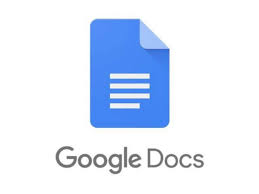
Adding your signature to a document may be a necessary step to create the final version. You might want to add a signature to a Google Doc to make it appear more official, to personalize it, or for other legal reasons.
While Google Docs is intuitive and easy to use, the process of adding your signature to an online document might seem more complicated. In reality, there are a few different methods you can use to insert a signature in Google Docs. All of them are as easy as scribbling your name at the bottom of a paper document.
How to Insert a Signature in Google Docs
Google Docs has a built-in feature that you can use to insert a signature in your document. To electronically sign a document in Google Docs, follow the steps below.
- Open the document you want to sign in Google Docs.
- Place the cursor where you want to add your signature.
- From the ribbon menu on top of the screen, select Insert.
- Select Drawing > New.
- In the Drawing window, select Line > Scribble.
- Now draw (or scribble) your signature in the drawing area using your mouse or stylus.
- When you’re happy with your signature, select Save and Close.
The signature will appear in your document in the space where you placed your cursor.
How to Edit Your Signature in Google Docs
If at any point after creating your signature you decide that you want to change it, you can easily edit it right in your document. To change your signature, select it and then select Edit right under it.
To access advanced editing options, select the other Editing menu via the three vertical dots under the signature. The parameters that you can change include:
- Size & Rotation: Where you can edit the width and height of the signature
- Text Wrapping: Where you can choose whether you want to wrap your text around the signature or leave it on its own
- Position: If you want to move your signature
If you need to move your signature somewhere else, you can just drag and drop it anywhere in the document. You can erase your signature just like you do with any other element in Google Docs.
How to Sign Your Google Docs Using DocuSign
Another way to insert a signature in Google Docs is by using third-party tools. DocuSign is an add-on that you can install in Google Docs to integrate electronic signatures. Before you can start using it, you need to add it to Google Docs.
- Open a document in Google Docs and follow the path Add-ons > Get add-ons.
- This will open Google Workspace Marketplace.
- Type DocuSign into the search bar, then select Install.
DocuSign will ask your permission to access your Google account. Select Allow to finish installation. Now you can use DocuSign to insert a signature in Google Docs.
- After DocuSign’s installed, follow the path Add-ons > DocuSign eSignature > Sign with DocuSign.
- If you’ve never used this add-on before, DocuSign will ask you to create a free account first. Then you can start using DocuSign to add a signature to your Google Docs.
If you’re the only one who needs to sign your Google Doc, you can use DocuSign to sign up to 3 documents for free. If you also need other users to sign the document, or if you’re planning to continue using the add-on, the subscription plan starts at $10 per month.
How to Insert a Signature Using Signable
If DocuSign seems too pricey for what it offers, or if you’re not sure if you’ll need to use it more than once or twice per month, Signable is a good alternative. It’s a web-based electronic signature platform that’s also available in a form of a mobile app that you can use to sign your Google Docs (as well as other document formats like Word or PDF) and pay as you go.
Adding a signature to one document costs £1 (about $1.4), and the first subscription plan with up to 50 documents costs £21 per month. Since it’s a UK-based company, it mostly caters to the European market, which can be an advantage if you want to get U.K. support and keep up-to-date with the European law.
To use Signable to insert a signature in Google Docs, you need to create a Signable account, then upload your document using their web platform or the mobile app. After that all that’s left to do is to add your signature and any other fields necessary (like date or a text box). You can then download your signed document or send it to another person for collaboration purposes or if you need them to sign it as well.
How to Sign Your Google Docs Using SignRequest
SignRequest offers an even cheaper way to add signatures to your Google Docs. SignRequest has a free plan that allows you to sign up to 10 documents per month for free. Above that, their subscription plans start at $7 per month.
Using SignRequest to add a signature in Google Docs is easy. First, you need to install it as an add-on. To do that, follow the path Add-ons > Get add-ons > Search SignRequest.
Select Install to add SignRequest to your Google Docs add-ons, then select Continue to confirm.
SignRequest will then ask for permission to access your Google account. Select Allow. After you install the add-on, you can sign a Google Doc using SignRequest. Follow the path Add-ons > SignRequest > Create SignRequest > Create.
You’ll be redirected to the SignRequest platform where you can add a signature, download or send your document to another person if you need their signature as well.
Sign Your Documents Without Interrupting Your Workflow
Inserting a signature into your document can be more complicated than it should be. For every format there’s a unique path you need to follow or a feature you need to use. For example, if it’s a Word or PDF document that you need signed, there’s also more than one way to do it.
_____________________________________________________________________________________________
STOP OVERPAYING for CABLE and Netflix!
TeQ I.Q. Service works on "Apple, Android, Roku, Amazon, Computers, and more"
"We Now have TeQ I.Q. VOD+(Video On Demand) The Best VOD Service!
"If you have Netflix or any other VOD Service you should switch to TeQ I.Q. VOD+ Service"
It is better than Netflix with 5 Connections and 4K and 3D included. Better than all other VOD services with Over 30,000 Movies, including New In Theatre Movies, Over 10,000 TV Series and growing. TeQ I.Q. VOD+ adds Movies and TV Series on Request.
Check out our TeQ I.Q. Services at https://www.teqiq.com/tv
We are giving a Free in Person TeQ Seminar at our office in La Mesa every Wednesday from 12pm-1pm and a Free TeQ Support Q&A from 1pm-2pm. Go to https://www.teqiq.com/events for our upcoming Events and https://www.teqiq.com/seminars for info on each Seminar.
For Free Consultation Call Now Robert Black at (619) 255-4180 or visit our website https://www.teqiq.com/
Chase Bank and Others Trust TeQ I.Q. with their IT and TeQnology so can you!



