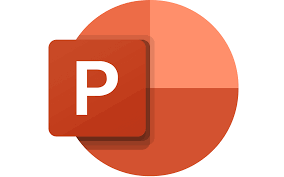
"Share this Info and Help a Friend"
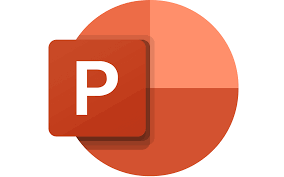
AD: We want to be your Phone and Technology Provider!
We Just Launched a New Mobile and Desk Phone Service.
No More Need for Multiple Mobile Phones or Apps with Multiple Numbers!
Have your All Mobile Phone Numbers Make Calls/SMS/MMS on your Mobile/Desk Phone/PC.
NEW "AI Assistant and Call Recording Transcribed on your Mobile/Desk Phone and PC"
"You have Nothing to Lose But your Higher Bill"
https://www.teqiq.com/phone
Motion paths are a Microsoft PowerPoint feature that lets users create custom animations in their slideshows. While PowerPoint provides many preset animation types, motion paths let you animate an object however you want to.
Whether you’re a PowerPoint beginner or you just missed this feature in the past, we’ve got you covered. In this PowerPoint tutorial, we’ll explain how to use motion path animations in Microsoft PowerPoint.
How to Add a Motion Path Animation
Motion path animations are a great way to make your slideshow more engaging, and the complexity of your animations is completely up to you. If you just want to add a simple animation, like an object moving into the center of your slide in a straight line, the process is fairly straightforward.
Note: The process explained below should work for Microsoft Office 365 on Windows and the newer Mac versions as well as PowerPoint 2013 and PowerPoint 2016.
Here’s how to add a basic motion path animation:
- Open your PowerPoint presentation and select the slide you want to add the animation.
- Insert the object that you want to animate and make sure it’s selected.
- Press the Animations tab.
- Click the drop-down arrow under Add Animation.
- Scroll down until you see Motion Paths. The default types of animations include Lines, Arcs, Turns, Shapes, Loops, and Custom Path. If you select Custom Path, click and drag your pointer in the path that you want your animation to follow.
- Choose the motion path you want to use. PowerPoint will display a faint duplicate of your object with a dotted line indicating the movement. Click and drag the endpoints of this dotted line to move your motion path around.
- At the top-left of the Animations tab, select Preview to see your motion path in action.
Note: You can also add more advanced animations by clicking More motion paths… in the Add Animation drop-down menu. You can also add multiple motion path effects to the same object.
Below, we’ll explain how you can customize your motion paths and create more complicated PowerPoint animations.
How to Customize Motion Paths
Once you’ve added a motion path to your object, you can change the direction and timing of your motion path and add enhancements to make your animation pop.
To customize the motion path:
- Select the animated object.
- In the Animations tab, click Effect Options.
- In the drop-down menu, you will see a list of options that will let you change the direction, origin, and path of your animation. Some paths only offer Reverse Path Direction, but others have several additional effects.
- For more control over your animation, click Edit Points. This option is only available for some motion paths (including custom paths).
- The motion path will now display dotted points inside an animation pane. Select and drag any of the points to change the direction and shape of the motion path.
- Right-click a point to change it to a smooth, straight, or corner point. Each of these options will alter the way the animation moves through its path. You can also add and remove points as desired.
To speed up or slow down your animation:
- Select your object and open the Animations tab.
- Change the value next to Duration to change how long the animation lasts.
- Change the time next to Delay to change how long the animation takes to start.
Alternatively, double-click your motion path and select the Timing tab. Here, you can add the start conditions and change the delay and duration of your animation. You can also set the animation to repeat and rewind once finished.
To enhance your motion path and further customize its timing:
First, double-click the motion path. This will open the Motion Path animation options window. There are several settings in this window which enable you to make your animation flow exactly how you want it to.
Here’s what the settings do under the Effects tab:
- Path: When your motion path is unlocked, it moves every time you move the object. When it’s locked, you can move the object around and the motion path will stay in the same place.
- Smooth start/Smooth end: The longer these are, the more gradually your animation starts and stops. This adds a smoothing effect that makes your animation more visually pleasing. To change these, either click and drag the slider or enter a value into the text box.
- Bounce end: If this is turned on, your animation will do a “bouncing” effect when it reaches the endpoint.
- Auto-reverse: If you tick the box next to auto-reverse, the animation will flip when it reaches the endpoint and stop when it gets back to the starting point.
To add a custom trigger for your animation:
- In the Animations tab, select your motion path, then click Trigger.
- Select how you want to trigger your animation effect.
To add sounds to your animation:
- Double-click your motion path.
- Select the drop-down menu next to “Sound” and choose a sound. This sound will play when your animation starts.
PowerPoint Strikes Again
PowerPoint has long been one of the most powerful apps in the Microsoft Office suite, enabling users to easily create beautiful slideshows. And with this tutorial, you should easily be able to add your own motion paths to animate your objects however you like.
If this tip helps and you would like to donate click on the button. Thanks In Advance.
________________________________________________________________________________________________________
"Fortune Favors, Who Value Time over Money!"
"TeQ I.Q. was the 1st IT Company to Deliver Cloud Solutions since 2003"
Tech issues taking up your Time?
"TeQ I.Q. Makes Your Technology Secure and Protected"
Do you have Tech Frustrations like your Computer, Internet, Phone, Cellphone, Camera, TV, Car?
"We Take Away Your Tech Frustrations and Give You the Free Time You Deserve!"
Call Robert to ask all your Technology questions.
For Free Consultation Call Now Robert Black at (619) 255-4180 or visit our website https://www.teqiq.com/
Chase Bank and Others Trust TeQ I.Q. with their IT and TeQnology so can you!



