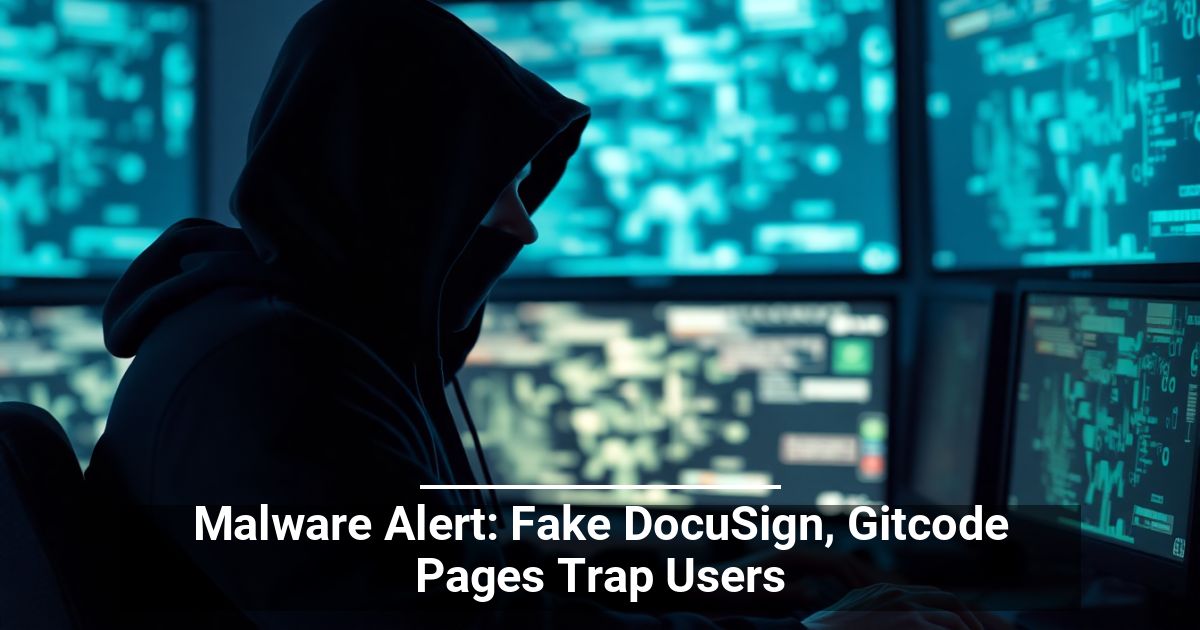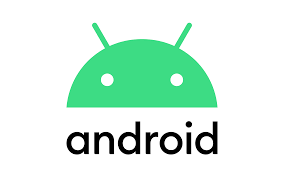
Do you want to share an Android app you have on your phone with another device? If so, you have multiple ways to perform app sharing. In some cases, you don’t even need internet access to share your applications. We’ll show you your options.
One way to share your apps is to use Android’s Nearby Share feature. This sends your app file to a compatible Android phone and needs no internet. The other way is to use traditional Bluetooth sharing, again, which requires no internet. The third method is to share your app’s Play Store link. In this method, the recipient will need internet access to download the app.
You don’t need a USB cable to use these methods.
Use Nearby Share to Share Apps Between Android Devices (Like Apple iPhone’s AirDrop)
A quick and easy way to share your installed apps is to use Android’s official Nearby Share feature. As long as your phones support this feature and your phones are in close proximity to each other, you can use the option to share your apps.
Most Pixel, Samsung, OnePlus, and other phones support Nearby Share, so you won’t have any issues.
Step 1: Check Your Android Phone’s Compatibility With Nearby Share
The first thing to do is check if both your sender and receiver phone support Nearby Share. You must be running Android 6.0 or later to use the feature. Here’s how to check your Android version:
- Open the Settings app on your Android phone.
- Select About phone at the bottom.
- You’ll see your current version beneath the Android version.
If your phone is running old Android software, you can check for the latest version by heading into Settings > System > System updates on your phone.
Step 2: Turn On Bluetooth, Wi-Fi, Location, and Nearby Share on Your Android Phones
Nearby Share requires you to enable Bluetooth, Wi-Fi, Location, and the feature itself on your phones to transfer data.
You can enable Bluetooth on both your phones by swiping down from the top of your phone’s screen and choosing Bluetooth.
Similarly, you can turn on Wi-Fi by tapping the Wi-Fi icon in the Quick Settings menu.
You can activate Location by pulling down from your phone’s screen and tapping Location.
Lastly, you can enable Nearby Share on both your phones as follows:
- Open Settings on your phone.
- Tap Bluetooth & Device Connection > Nearby Share.
- Turn on the toggle at the top of your screen.
Step 3: Share Your Installed Android Apps With Other Devices
Now that you’ve enabled Nearby Share, you can use your phone’s Play Store app to send files to other nearby Android devices.
- Open Play Store (Android’s official app store) on your phone, select the profile icon in the top-right corner, and choose Manage apps & device.
- Select Send next to Share apps. Then, choose Continue.
- Allow Play Store to access your phone’s location by tapping either While Using This App or Only This Time.
- You’ll see your installed apps. Here, select the app(s) you’d like to share and tap the paper airplane icon in the top-right corner.
- On the receiver’s phone, head into Play Store > [Profile Icon] > Manage apps & device and tap Receive next to Share apps.
- Select the receiver’s phone on the sender’s phone.
- Match the pairing code on both phones and tap Receive on the receiver’s phone.
- Tap Install on the receiver’s phone to install the received app.
- You can disconnect both your phones by tapping Disconnect in the top-right corner on either phone.
- You’ll find the newly installed app on your phone’s home screen.
Use Bluetooth to Send Apps From One Android Device to Another
If your smartphones don’t support Nearby Share, you can use the traditional Bluetooth sharing method to transfer files, including apps. You basically send your apps from one phone to another using Bluetooth technology.
You’ll use the free Files by Google app on your phone to send your apps. The receiver doesn’t need to have this app on their phone.
Step 1: Send an Android App Using Bluetooth
- Enable Bluetooth on both sender and receiver’s phones by pulling down from the top of the phone’s screen and choosing Bluetooth.
- Install the free Files by Google app on the sender’s phone, if you don’t already have it.
- Launch Files by Google and access the Apps section.
- Select the three dots next to the app you want to share and tap Share.
- Choose Bluetooth in the share menu.
- Select the receiver’s phone on the Bluetooth device list.
- Tap Accept on the receiver’s phone to accept your app transfer.
Step 2: Install the Received App on an Android Phone
Your receiver phone receives the Android app as an APK file. Since this app doesn’t come from Play Store, you’ll have to enable sideloading on the receiver’s phone to install the app.
- Open Settings and head to Apps & notifications > Special app access > Install unknown apps.
- Select the file manager you’ll use to access your received app.
- Turn on the Allow from this source option, then quit Settings.
- Open the file manager you selected above and tap your received app file.
- Your app will install, and you’ll then be able to use it on your device.
Share an Android App’s Link via Google Play Store
The third way to share your Android apps is by sharing your apps’ Play Store links with your receiver. Your receiver can then tap those links and manually download your apps from Google Play Store.
This method requires a longer time to share your apps as the receiver needs to download each app from the Play Store.
- Open Google Play Store on your phone.
- Find and select the app to share.
- Tap the three dots in the top-right corner and choose Share.
- Copy the link to your chosen app by tapping Copy. You can now share this link via instant messaging apps, emails, or however you want.
- You can directly share your app’s link using the app options displayed on your screen.
- Your receiver simply needs to tap the link you sent them, and the link will redirect them to Google Play Store to download your app.
Sharing Apps on Android Devices Is Easier Than You Think
If your friend ever wants an app from your Android phone, you now know how to share your installed applications. Depending on where the receiver is located, you can use one of the multiple methods outlined above to let them enjoy the same apps you use on your phone.
If this tip helps and you would like to donate click on the button. Thanks In Advance.
________________________________________________________________________________________________________
"Fortune Favors, Who Value Time over Money!"
"TeQ I.Q. was the 1st IT Company to Deliver Cloud Solutions since 2003"
Tech issues taking up your Time?
"TeQ I.Q. Makes Your Technology Secure and Protected"
Do you have Tech Frustrations like your Computer, Internet, Phone, Cellphone, Camera, TV, Car?
"Afraid of Online Hacking?"
"SECURE your Internet and Devices with before it's too late!"
For more info go to https://www.teqiq.com/vpn/
"We Take Away Your Tech Frustrations and Give You the Free Time You Deserve!"
Call Robert to ask all your Technology questions.
For Free Consultation Call Now Robert Black at (619) 255-4180 or visit our website https://www.teqiq.com/
Chase Bank and Others Trust TeQ I.Q. with their IT and TeQnology so can you!