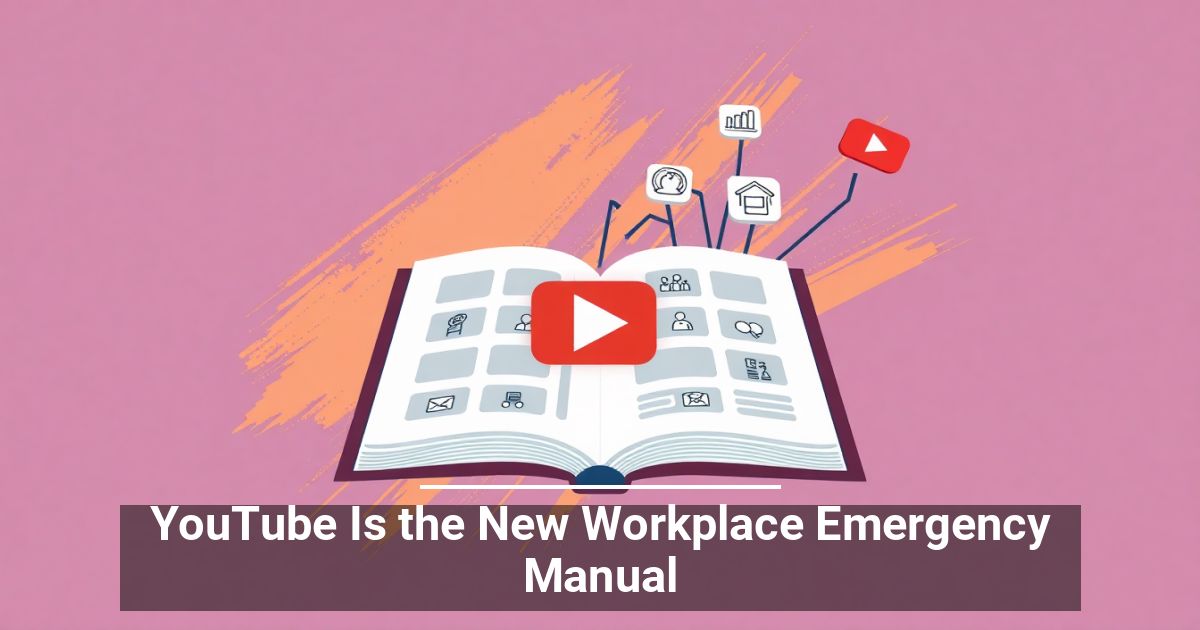Have you ever uploaded the wrong video to TikTok? It happens sometimes, especially if you produce multiple videos per day. The good news is that deleting a TikTok video is easy. The bad news? TikTok might punish you and cause your views to drop if you do.
Unless absolutely necessary, don’t delete any of your videos. Uploading one by mistake is one thing; bringing down an established video because it doesn’t perform like you want is something else. It could hurt your overall traffic on the platform. While getting docked by the TikTok algorithm can be fixed, it takes a lot of extra work that could be better spent growing your audience.
How to Delete a TikTok Video on Mobile
Deleting a TikTok from the app on iPhone or Android devices is often the easiest approach.
- Open TikTok and then tap the Profile icon in the bottom-right corner.
- Select the video you want to delete.
- Tap the three dots on the lower-right side of the screen.
- Scroll all the way to the right of the menu and then tap Delete.
- When the confirmation screen pops up, tap the Delete option. It resembles a trash can icon.
That’s all it takes to delete videos from your TikTok app.
How to Delete a TikTok Video From Your Browser
Deleting a video from your browser is a bit more straightforward than through mobile, if only because there are fewer clicks involved.
- Open TikTok in your web browser of choice.
- Select your TikTok account icon in the top-right corner of the screen and then select View Profile.
- Select the video you want to delete and then select the three dots in the top-right corner.
- When the confirmation window appears, select the Delete button.
Deleting a video is as simple as that.
What if you want to hide a video without deleting it? This helps you avoid getting dinged by the algorithm, but can also stop the video from accumulating views. You might want to do this if you’re working to build a brand but you have a video that targets the wrong audience through its hashtags. That audience can skew who TikTok shows your content to and make it harder for you to reach the right people. The good news? It’s easy to hide a video from other TikTok users.
How to Make a TikTok Video Private
A private TikTok video can be an alternative to deleting a video. Changing the privacy settings of a video is simple enough.
On mobile:
- Open TikTok and select the video you want to make private.
- Tap the three dots icon in the bottom-right corner of the screen.
- Scroll over and select Privacy Settings.
- Select Who can watch this video.
- Select Only me.
Through a browser:
- Open TikTok, select your TikTok profile icon, and then select the video you want to make private.
- Select the three dots in the top-right corner of the screen and then select Privacy Settings.
- Select Public > Private.
- Select Done.
Once you do this, TikTok will hide that video from your profile so that no one else can see it. Hiding what you post means it won’t appear on anyone’s home page and will disappear from anyone’s favorite videos list, as well as your profile page.
How to Delete Your TikTok Profile
If you decide that your account just isn’t working out for you and you want to leave TikTok for a different social media platform or just start a new account, then you can delete your entire account instead of removing individual videos. Note that this is a permanent decision; once you do this, you can’t reverse the choice. You’ll have to start over from scratch.
On mobile:
- Open TikTok > Profile.
- Tap the three lines in the top-right corner and select Settings and privacy.
- Tap Manage account > Delete account.
- You can select a reason why you’re leaving the platform, or you can tap Skip in the top-right corner.
- You can then download all of your TikTok data if you like. Before you are able to continue, tap the icon at the bottom to confirm you have reviewed the data request alert.
Continue to follow the on-screen instructions. Your account will be deleted, and you’ll be free to start a new TikTok account.
Through a browser:
- Select your Profile icon > Settings.
- Select Delete beside Delete account.
Follow the remaining instructions to delete your account. The end result will be the same as if you deleted it through the iOS or Android application.
If this tip helps and you would like to donate click on the button. Thanks In Advance
________________________________________________________________________________________________________
"Fortune Favors, Who Value Time over Money!"
"TeQ I.Q. was the 1st IT Company to Deliver Cloud Solutions since 2003"
Tech issues taking up your Time?
"TeQ I.Q. Makes Your Technology Secure and Protected"
Do you have Tech Frustrations like your Computer, Internet, Phone, Cellphone, Camera, TV, Car?
"Afraid of Online Hacking?"
"SECURE your Internet and Devices with before it's too late!"
For more info go to https://www.teqiq.com/vpn/
"We Take Away Your Tech Frustrations and Give You the Free Time You Deserve!"
Call Robert to ask all your Technology questions.
For Free Consultation Call Now Robert Black at (619) 255-4180 or visit our website https://www.teqiq.com/
Chase Bank and Others Trust TeQ I.Q. with their IT and TeQnology so can you!