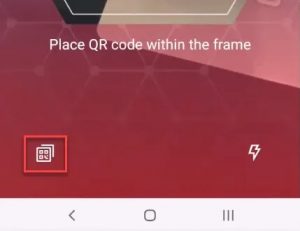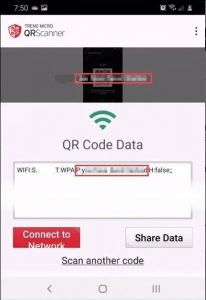We connect to so many different networks and the password usually gets entered just once. So what would you do if you forgot the WiFi password? Having a good password safe would prevent this problem, but you can also find the WiFi password off your Android phone. It’s easier than you might think.
Find The WiFi Password On a Pixel Phone
If you’ve got a Google Pixel phone with Android 10, this is the easiest way possible to find your WiFi password.
- Go to Settings > Network & Internet > WiFi .
- Tap on the name of the WiFi network you want to recover the password from to get to the Network Details Screen.
- Tap on the Share button. It will ask you to authenticate with a fingerprint or PIN.
- The phone will display a QR Code. Right below that is the WiFi password for that network.
Find The WiFi Password On Other Android Phones
If you’ve got a non-Pixel phone with Android 10, it’s slightly more complicated but still very simple.
- Go to Settings.
- Tap on Connections.
- Tap on Wi-Fi.
- At the bottom-left of the screen, tap on QR Code.
- Take a screenshot of the QR Code.
- Using a QR Code scanner, like TrendMicro’s QRScanner, load the screenshot. Do this by tapping the QR code icon in the bottom-left corner.
- You’ll see the password now. In TrendMicro QRScanner, it shows in the 2 spots highlighted by the red rectangles below.
Find The WiFi Password On Android 9 & Older Phones
If your Android phone runs Android 9 (Pie) or an older version of Android, finding the WiFi password is more difficult. You’ll need to root your phone first. That means giving yourself the highest access level possible.
- Enable Developer Mode on your phone. Go to Settings > System > About Phone then scroll down to Build number.
- Tap on Build number 7 times. You’ll see the message You are now a developer!
- Go back one screen and scroll to Developer options. Go into that.
4. Scroll down to USB debugging and turn it on.
- Install Universal ADB Drivers on your PC. This helps your computer talk to the Android over a USB connection. Make sure your USB cable is for data transfer, not just charging.
- Download and install the Minimal ADB and Fastboot Tool on your PC.
- Connect the phone to your computer and open the Minimal ADB and Fastboot app. It opens as a command prompt.
- Type in the command <pre>adb pull /data/misc/wifi/wpa_supplicant.conf</pre> and press Enter.
- The command will copy the wpa_supplicant.conf file to your PC in the same folder Minimal ADB and Fastboot is installed in. In File Explorer navigate to that location.
- Open the file with Notepad and you’ll find the WiFi password.
Android WiFi Password Reveal Apps
You may be tempted to download a password recovery app. After reviewing several of the WiFi recovery apps listed in the Google Play store, make sure it is a trusted app.
STOP OVERPAYING for CABLE and Netflix!
TeQ I.Q. Service Starting at $10 a month!
TeQ I.Q. Service works on "Apple, Android, Roku, Amazon, Computers, and more"
"We Now have TeQ I.Q. VOD(Video On Demand) for $10 a month. The Best VOD Service!
"If you have Netflix or any other VOD Service you should switch to TeQ I.Q. VOD Service"
It is better than Netflix with 5 Connections and 4K included. Better than all other VOD services with Over 30,000 Movies, including New In Theatre Movies, Over 5000 TV Series and growing. TeQ I.Q. VOD adds Movies and TV Series on Request.
Check out our TeQ I.Q. Service at https://www.teqiq.com/tv
We are giving a Free in Person TeQ Seminar at our office in La Mesa every Wednesday from 12pm-1pm and a Free TeQ Support Q&A from 1pm-2pm. Go to https://www.teqiq.com/events for our upcoming Events and https://www.teqiq.com/seminars for info on each Seminar.
For Free Consultation Call Now Robert Black at (619) 255-4180 or visit our website https://www.teqiq.com/