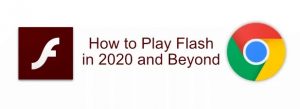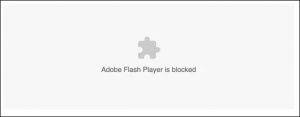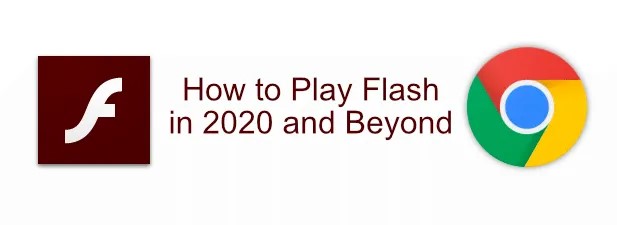
Not that long ago, you couldn’t hit a website without hitting some kind of Flash element. Ads, games, and even entire websites were built using Adobe Flash, but times have moved on, and official support for Flash finally ended on December 31st, 2020, with interactive HTML5 content quickly replacing it.
That doesn’t help you if you’re still looking to play older Flash content, however. Websites that don’t update and old media that can’t be ported are forgotten without the capabilities in place to use them. Although there isn’t a Flash player in Chrome anymore, here are a few ways you can play Flash files.
Why Can’t I Play Flash Content In Google Chrome?
Flash has been on borrowed time ever since Apple decided not to support Flash on iOS devices back in 2010. HTML5 filled that gap, with speed and security enhancements, and as more and more websites adopted HTML5, fewer sites used Flash.
While Google held on for longer than Apple, it couldn’t ignore the fact that Flash itself reached the end of its support from Adobe at the end of 2019. Google hasn’t allowed Flash Player in Chrome to play content automatically for some time.
Playing Old Flash Games With BlueMaxima Flashpoint
With Flash shutting down in 2020, you won’t have many options for playing old Flash files once big browsers like Chrome and Firefox stop supporting it. One option, especially for gamers, is to download and use the BlueMaxima’s Flashpoint software.
This project is a Flash player and web archive project rolled into one. You can download the software and use it to play over 38,000 old Flash games on your PC—no browser required, and entirely for free.
To use Flashpoint, you’ll need to download one of the available Flashpoint packages. The recommended option is Flashpoint Infinity, which will download games as you want to play them, with only an approximate 300MB file size.
Otherwise, you’ll need to download the full Flashpoint Ultimate package, which is nearly 300GB in size. This contains the entire archive of Flash games that Flashpoint has to offer, allowing you to play them whenever (or wherever) you want, completely offline.
Emulating Flash Online With Ruffle
If old Flash games aren’t your thing, you could use the Ruffle Flash emulator to run other types of Flash media content. This allows you to run old SWF Flash files in your PC browser, replacing Flash entirely.
With Ruffle, you won’t need to worry about Chrome support for Flash being dropped. Ruffle converts Flash content into a modern, web-friendly format. It shouldn’t be blocked by your browser, and you won’t need a Flash player built-in to do it.
You can try Ruffle out by trying the online Ruffle demo emulator, which has a demo Flash game to try, as well as the ability to upload your own SWF files to play and use.
Using The Adobe Flash Player
While Adobe has dropped support for Flash, you can still download Adobe Flash Player as a standalone player for your PC and Mac. To play SWF Flash files on your PC without a browser, you’ll need to download the Flash Player projector content debugger from Adobe.
- At the moment, you can download this from a non-maintained Adobe support page. Click the Download the Flash Player projector content debugger option for your operating system, then run the file.
- This version of Adobe Flash Player is self-contained, so you don’t need to install it to use it—just run the file, then in the Adobe Flash Player window, press File > Open.
- Select your SWF Flash file in the Open box. You can use a web address link, or press Browse to run an SWF file from your computer.
The standalone Adobe Flash Player file will load and run your Flash content, allowing you to continue to play and interact with Flash files once Chrome and other browsers stop supporting it.
Moving On From Flash
Yes—there are still ways to play Adobe Flash content using a Flash player, but support for it is officially dead. It’s time to move on from Flash and embrace HTML5.
STOP OVERPAYING FOR CABLE!
TeQ I.Q. Service Starting at $10 a month!
Our Service works on "iPhone, iPad, Apple TV, Android Devices, Roku, Amazon Fire Devices, Windows, Macs and more"
"We also have Included Over 9000 Movies and Over 700 TV Series and growing with our Packages"
Check out our TeQ I.Q. Service at https://www.teqiq.com/tv
We are giving a Free in Person TeQ Seminar at our office in La Mesa every Wednesday from 12pm-1pm and a Free TeQ Support Q&A from 1pm-2pm. Go to https://www.teqiq.com/events for our upcoming Events and https://www.teqiq.com/seminars for info on each Seminar.
For Free Consultation Call Now Robert Black at (619) 255-4180 or visit our website https://www.teqiq.com/