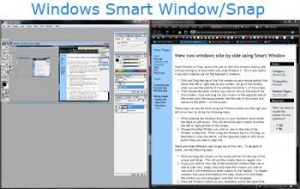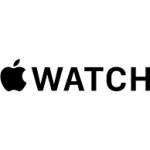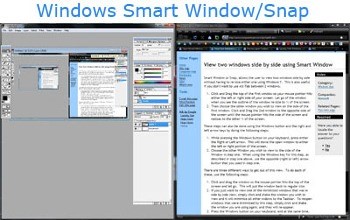
Smart Window, also called Snap, is a feature of Microsoft Windows that lets you automatically position two windows side-by-side, without having to manually resize them. Smart Window is also useful if you don't want to use Alt+Tab to switch between 2 windows.
Tip!
Smart Window was introduced in Windows 7, and is also available in Windows 8, 8.1, and 10.
Enable Snap Windows in Windows settings
If you're running Windows 8 or 10, first make sure the Snap Windows feature is enabled in the Settings.
- Access the Settings by opening the Start menu and click the gear icon ⚙ on the left. Alternatively, hold down the Windows key and press I.
- In the Settings menu, click System.
- On the left, click Multitasking.
- On the right, make sure Snap Windows is set to On.
Note!
If you are running Windows 7, Smart Window is always turned on. If you want to disable it, you need to modify a key in the Windows registry. For more information, see: How to disable Smart Window in Windows 7.
Snap windows using the mouse
Follow these steps to snap windows using your mouse.
- Click-and-drag on the top title bar of the first window, so your mouse pointer hits either the left or right side of your screen. Let go of the window when you see the outline of the window resize to half of the screen.
- Choose the other window you want to view on the side of the first window. Click-and-drag the second window to the opposite side of the screen until the mouse pointer hits the side of the screen and resizes.
Snap windows using the keyboard
Follow these instructions to snap windows using your keyboard.
- Press the Windows key and press either the Right or Left arrow key, moving the open window to either the screen's left or right position.
- Choose the other window you want to view to the side of the window in step one. When using the Windows key for this step, as described in step one above, use the opposite (right or left) arrow button that you used in step one.
How to un-snap windows after snapping them
After you snap one or more windows, you can follow these steps to return them to a normal window view.
- Click-and-drag the window, so the mouse pointer hits the top of the screen and let go to put the window back to regular size.
- If you want to view a single window, click a blank spot at the top, and while holding the mouse button down, shake the window you want to view. The shaking action will minimize all other windows to the Taskbar. To re-open windows that were minimized, click and shake the window you're using.
- Press the Windows key on your keyboard, and at the same time, press either the Up arrow or the Down arrow. The up arrow maximizes the window, and the down arrow will minimize the window.
STOP OVERPAYING FOR CABLE!
TeQ I.Q. Service Starting at $10 a month!
Our Service works on "iPhone, iPad, Apple TV, Android Devices, Roku, Amazon Fire Devices, Windows, Macs and more"
"We also have Included Over 9000 Movies and Over 700 TV Series and growing with our Packages"
Check out our TeQ I.Q. Service at https://www.teqiq.com/tv
We are giving a Free in Person TeQ Seminar at our office in La Mesa every Wednesday from 12pm-1pm and a Free TeQ Support Q&A from 1pm-2pm. Go to https://www.teqiq.com/events for our upcoming Events and https://www.teqiq.com/seminars for info on each Seminar.
For Free Consultation Call Now Robert Black at (619) 255-4180 or visit our website https://www.teqiq.com/