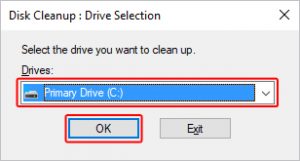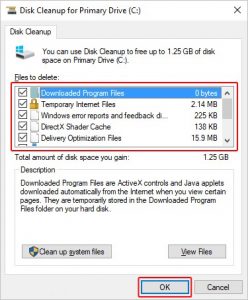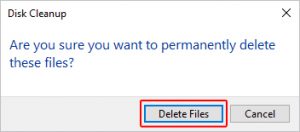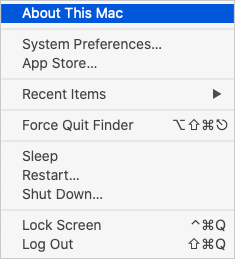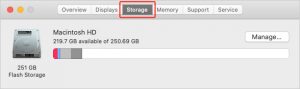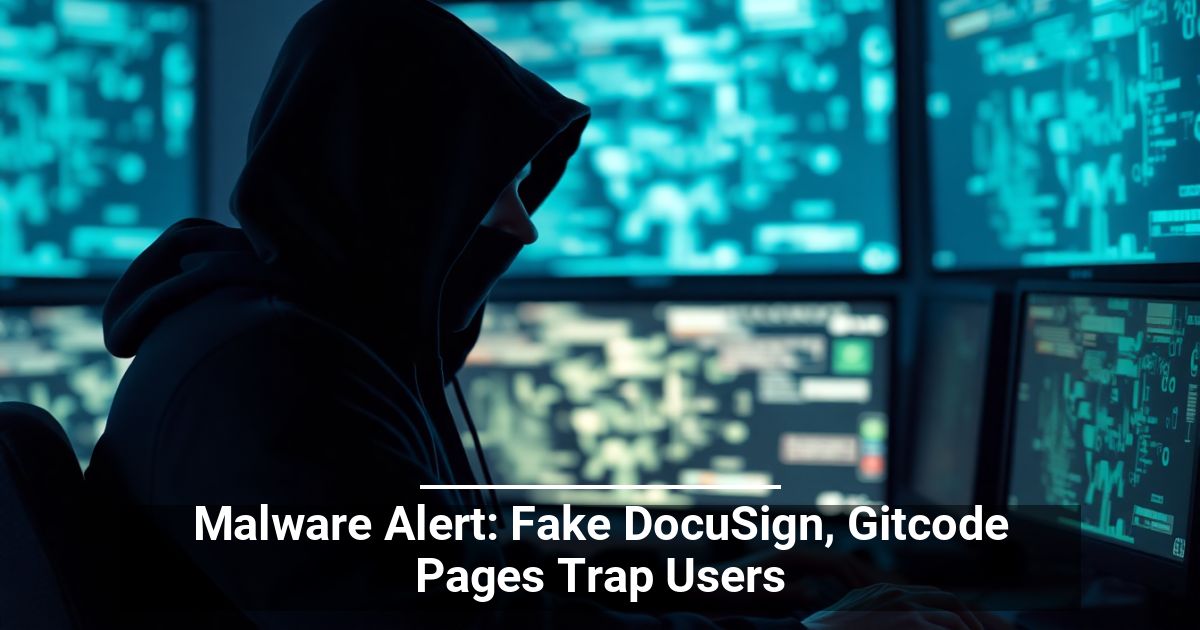Most of us run out of storage space at some point. When you do, it's good to know how to clean up your computer properly. The following sections show how to regain computer hard drive space. To proceed, select your operating system from the following list.
Windows Vista, 7, 8, and 10
There are a few options for clearing space in Windows:
Run the Disk Cleanup option
- Press the Windows key, type Disk Cleanup, and press Enter.
- Select the drive that you need extra space on, and click OK.
- In the Disk Cleanup\ window, check the box next to the items that are using up disk space, and click OK.
- When prompted, click the Delete Files button.
Uninstall old programs
You can regain a lot of disk space by uninstalling programs, including games, you no longer use.
Disable System Restore
Windows XP, Vista, and 7 users can also reduce the default space utilized by Windows System Restore and can gain several gigabytes of hard drive space. See the steps below in customizing this feature.
- Click Start, Programs, Accessories, System Tools, and select System Restore.
- In the System Restore window, click System Restore Settings.
- On the System Restore tab, you can check Turn off System Restore on all drives to completely disable this feature, or click the Settings button and decrease the disk space usage. We recommend the second option.
Move the swap file
If you have more than one hard drive in the computer and the C: drive is the drive running out of space, consider moving the swap file to another drive.
Disable hibernation
If you turn your computer off instead of using hibernation mode, you can disable this feature to free up lots of space.
Windows 2000 and XP
There are a few options for clearing space in Windows:
Run the Disk Cleanup option
- Open Windows Explorer.
- Right-click the hard drive you want to regain hard drive space. For example, right-click the C: drive.
- Click Properties.
- In the General tab, click the Disk Cleanup button located next to the pie chart.
- In the Disk Cleanup window, check the box next to the items (except "compress old files") that are using up disk space, click OK, and then click Yes if you want to proceed.
Compress?
When performing a Disk Cleanup, you have the option to compress your hard drive. We strongly recommend users do not compress their hard drive or compress their old files.
Uninstall old programs
You can regain a lot of disk space by uninstalling programs, including games, you no longer use.
Disable System Restore
Windows XP, Vista, and 7 users can also reduce the default space utilized by Windows System Restore, gaining several gigabytes of hard drive space. See the steps below in customizing this feature.
- Click Start, Programs, Accessories, System Tools, and open System Restore.
- In the System Restore window, click System Restore Settings.
- In the System Restore tab, you can check Turn off System Restore on all drives to completely disable this feature, or click the Settings button and decrease the space usage. We recommend the second option.
Additional suggestion for Windows 2000 and Windows XP users
Window 2000 and Windows XP keeps all the necessary files needed to uninstall any of the updates ever installed on your computer. These files can take up several hundred megabytes and sometimes over a gigabyte of space on your hard drive.
Move the swap file
If you have more than one hard drive in the computer and the C: drive is the drive running out of space, consider moving the swap file to another drive.
Disable hibernation
If you turn your computer off instead of using hibernation mode, you can disable this feature to free up lots of space.
Microsoft Windows 95, 98, and ME
There are a few options for clearing space in Windows:
Clean up temporary files
- Click Start and then Search or Find.
- In the File type text field, type *.tmp and verify the computer is looking at the C: drive or the drive containing your operating system.
- Search for files and delete each of the temporary files.
Delete chk files
Perform the same steps above, except search for *.chk and delete all the found files.
Uninstall old programs
You can regain a lot of disk space by uninstalling programs, including games, you no longer use.
MS-DOS and Windows 3.x
- From the MS-DOS prompt, type del *.tmp /s and del *.chk /s to delete any temporary files on the hard drive.
- Delete any software programs or games you are no longer using.
macOS
There are a few options for clearing space on your iMac or Macbook:
Manage hard drive storage
- In the menu bar at the top of the screen, click the Apple icon to open the Apple menu.
- In the Apple menu, select About This Mac.
- In the System Information window that opens, click the Storage tab at the top.
- Click the Manage button on the right side.
- The next menu shows management options for your hard drive. You can follow Apple's recommended steps for clearing space, or you can choose one of the tabs on the left side and select items on your own.
Uninstall old programs
You can regain a lot of disk space by uninstalling programs, including games, you no longer use.
STOP OVERPAYING FOR CABLE!
TeQ I.Q. Service Starting at $10 a month!
Our Service works on "iPhone, iPad, Apple TV, Android Devices, Roku, Amazon Fire Devices, Windows, Macs and more"
"We also have Included Over 9000 Movies and Over 700 TV Series and growing with our Packages"
Check out our TeQ I.Q. Service at https://www.teqiq.com/tv
We are giving a Free in Person TeQ Seminar at our office in La Mesa every Wednesday from 12pm-1pm and a Free TeQ Support Q&A from 1pm-2pm. Go to https://www.teqiq.com/events for our upcoming Events and https://www.teqiq.com/seminars for info on each Seminar.
For Free Consultation Call Now Robert Black at (619) 255-4180 or visit our website https://www.teqiq.com/