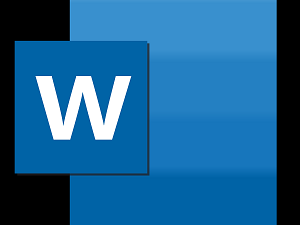
"Share this Info and Help a Friend"
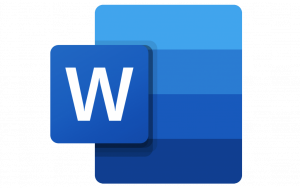
NEW: AI Mobile and Desk Phone Service!
"AI Summary & Call Recording Transcribed on your Mobile/Desk Phone and PC"
HUGE Feature: "Note Taker for All Your Calls with AI Assistant Summary"
Now you can Review All of Your Calls with TeQ I.Q. Phone Service!
"Like Sales and Support Calls with AI Summary and Call Recording Transcription"
Have your All Phone Numbers Make Calls/SMS/MMS on your Mobile/Desk Phone/PC.
https://www.teqiq.com/phone
By using dark mode in your apps, you can make the display easier on your eyes and reduce eye strain. We’ll show you how to turn on and off Microsoft Word dark mode on both Windows and Mac.
Microsoft Word Dark Mode on Windows
You can set the theme for your Office applications to one of the dark options on Windows in just a few steps.
- Open Word and select the File tab.
- Choose Account, and you’ll see the Office Theme drop-down box to the right.
- Alternatively, select Options > General and go to the Personalize your copy of Microsoft Office section on the right. Optionally, you can check the box never to change the Word document page color.
- For the Office Theme, pick Dark Gray in the drop-down menu. If you are a Microsoft 365 subscriber, you can choose the Black theme instead if you like. Dark Gray keeps the page color white, while Black changes it to black with white text.
Note that when you use the dark theme in Word, it changes in your other Microsoft Office apps like Outlook and Excel as well.
- If you change the setting in the Word Options, select OK to apply it. If you change it in the Account section, you’ll see the change immediately.
To turn off dark mode later, return to the Office Theme setting and choose Colorful or White per your preference.
Microsoft Word Dark Mode on Mac
Microsoft Office works a bit differently on macOS. When you enable dark mode on your Mac, you can have Microsoft Word follow suit and use dark mode. However, you don’t currently have the option to use dark mode in Word without using it on macOS.
- To turn on dark mode on Mac, open System Preferences using the icon in your Dock or the Apple icon in the menu bar.
- On macOS Ventura or later, choose Appearance on the left. On earlier versions of macOS, select General.
- At the top, pick Dark to enable dark mode. Alternatively, you can choose Auto to have your Mac use dark mode only in the darker hours of the day.
- Once you enter dark mode on your Mac, you adjust Word by opening the app and selecting Word > Preferences from the menu bar.
- Go to General on the top left.
- In the Personalize section, you have three options:
- Turn off Dark Mode: Use this to disable dark mode in Word even if you enable it on your Mac.
- Dark Mode has a dark page color: Use this to display the Word window, menus, and page color in dark mode.
- Dark mode has a white page color: Use this to display the Word window and menus in dark mode but keep the page color white.
- Once you choose an option, you can close the Word Preferences and see your change immediately.
Dark mode can make a big difference when working in dim light, so keep this in mind.
If this tip helps and you would like to donate click on the button. Thanks In Advance.
________________________________________________________________________________________________________
"Fortune Favors, Who Value Time over Money!"
"TeQ I.Q. was the 1st IT Company to Deliver Cloud Solutions since 2003"
Tech issues taking up your Time?
"TeQ I.Q. Makes Your Technology Secure and Protected"
Do you have Tech Frustrations like your Computer, Internet, Phone, Cellphone, Camera, TV, Car?
"We Take Away Your Tech Frustrations and Give You the Free Time You Deserve!"
Call Robert to ask all your Technology questions.
For Free Consultation Call Now Robert Black at (619) 255-4180 or visit our website https://www.teqiq.com/
Chase Bank and Others Trust TeQ I.Q. with their IT and TeQnology so can you!



