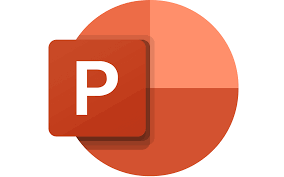
"Share this Info and Help a Friend"
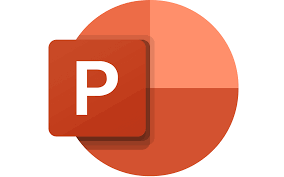
NEW: AI Mobile and Desk Phone Service!
"AI Summary & Call Recording Transcribed on your Mobile/Desk Phone and PC"
HUGE Feature: "Note Taker for All Your Calls with AI Assistant Summary"
Now you can Review All of Your Calls with TeQ I.Q. Phone Service!
"Like Sales and Support Calls with AI Summary and Call Recording Transcription"
Have your All Phone Numbers Make Calls/SMS/MMS on your Mobile/Desk Phone/PC.
https://www.teqiq.com/phone
A successful slideshow isn’t just about creating it, it’s about presenting it to your audience when it’s time. Here, we’ll show you the right keys to press, the action buttons to use, and the mouse clicks you need to start and navigate a Microsoft PowerPoint presentation.
How to Start a PowerPoint Slideshow
You have a few ways to start a slideshow in PowerPoint. The one you use depends on which slide you want to begin with or if you want to use Presenter View. Plus, you can use the options in PowerPoint’s ribbon or keyboard shortcuts.
Ribbon Options
- Go to the Slide Show tab.
- To use Presenter View automatically, check the box in the Monitors section of the ribbon.
- Select From Beginning or From Current Slide to begin the show.
Keyboard Shortcuts
- Start from the beginning: F5
- Start from the current slide: Shift + F5
- Start in Presenter View: Alt + F5
How to Navigate a PowerPoint Slideshow
When it comes to navigating the presentation, you can use the toolbar buttons in Slide Show view or Presenter View, the shortcut (right-click) menu, or keyboard shortcuts.
Next Slide or Animation
- Select the right arrow button in the toolbar.
- Click on the current slide.
- Use the keys N, Enter, Page Down, Right Arrow, Down Arrow, or Spacebar.
Previous Slide or Animation
- Select the left arrow button in the toolbar.
- Right-click the current slide and pick Previous.
- Use the keys P, Page Up, Left Arrow, Up Arrow, or Backspace.
Specific Slide
- Type the slide number and press Enter.
- Select the See All Slides button in the toolbar and choose the slide.
Show a Hidden Slide
- Use the H key on the slide before the hidden one.
- Select See All Slides and choose the slide.
Go to the First Slide
- Type slide number 1 and press Enter.
- Use the Home key.
- Select See All Slides and choose the slide.
Go to the Last Slide
- Type the last slide number and press Enter.
- Use the End key.
- Select See All Slides and choose the slide.
Open the Screen Tools
- Select the Pen and Laser Pointer icon in the toolbar and choose the tool.
- Right-click, move to Pointer Options, and pick the tool.
- Use the tool keyboard shortcuts:
- Laser pointer: Ctrl + L
- Pen: Ctrl + P
- Arrow: Ctrl + A
- Eraser: Ctrl + E
Display a Blank Black Slide
- Select the Black or Unblack Slide Show icon in the Presenter View toolbar.
- Right-click the slide and pick Screen > Black Screen.
- Select the three dots and pick Screen > Black Screen.
- Use the B or Period key.
Display a Blank White Slide
- Right-click the slide and pick Screen > White Screen.
- Select the three dots and pick Screen > White Screen.
- Use the W or Comma key.
End the Presentation
- Right-click and pick End Show.
- Select the three dots and pick End Show.
- Use the Escape key.
When you’re ready to present your PowerPoint slideshow, you have plenty of options for starting and navigating the show. Use what you’re most comfortable with at the time for a winning presentation.
If this tip helps and you would like to donate click on the button. Thanks In Advance.
________________________________________________________________________________________________________
"Fortune Favors, Who Value Time over Money!"
"TeQ I.Q. was the 1st IT Company to Deliver Cloud Solutions since 2003"
Tech issues taking up your Time?
"TeQ I.Q. Makes Your Technology Secure and Protected"
Do you have Tech Frustrations like your Computer, Internet, Phone, Cellphone, Camera, TV, Car?
"We Take Away Your Tech Frustrations and Give You the Free Time You Deserve!"
Call Robert to ask all your Technology questions.
For Free Consultation Call Now Robert Black at (619) 255-4180 or visit our website https://www.teqiq.com/
Chase Bank and Others Trust TeQ I.Q. with their IT and TeQnology so can you!



