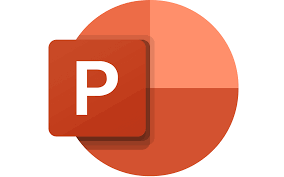
"Share this Info and Help a Friend"
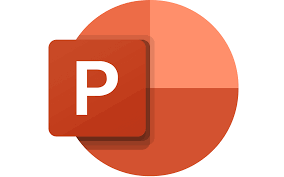
NEW: AI Mobile and Desk Phone Service!
"AI Summary & Call Recording Transcribed on your Mobile/Desk Phone and PC"
HUGE Feature: "Note Taker for All Your Calls with AI Assistant Summary"
Now you can Review All of Your Calls with TeQ I.Q. Phone Service!
"Like Sales and Support Calls with AI Summary and Call Recording Transcription"
Have your All Phone Numbers Make Calls/SMS/MMS on your Mobile/Desk Phone/PC.
https://www.teqiq.com/phone
Sometimes, not every slide you set up makes its way to your final product. We’ll show you how to hide and unhide slides while creating or delivering a Microsoft PowerPoint presentation.
Hide or Unhide a Slide When Creating a Presentation
You can hide a slide in either Normal or Slide Sorter view in PowerPoint.
- Go to the View tab and choose Normal or Slide Sorter.
- Select the slide you want to hide. In Normal view, you can do this using the slide thumbnails on the left side.
- Then, choose the Hide Slide button on the Slide Show tab (You can also right-click the slide you want to slide and pick Hide Slide from the pop-up menu).
You’ll then see the slide number with a line through it. The slide is still included in the presentation but is hidden when you present the slideshow.
You can also hide multiple slides at once if you like. Select the slides by holding the Ctrl key as you click each one. Then, choose Hide Slide on the Slide Show tab (or right-click any of the selected files and select Hide Slide from the pop-up menu).
Every slide you hide has a line through the slide number to indicate that it’s hidden.
You can unhide a slide while creating your presentation by reversing the process.
In Normal or Slide Sorter view, select one or more slides and choose Unhide Slide on the Slide Show tab (Or right-click the slide and pick Unhide Slide from the pop-up menu).
Unhide Slides During a PowerPoint Presentation
While you can’t hide a slide during your presentation, you can unhide hidden slides while presenting. You can do this either in Slide Show or Presenter View.
- In either view, select the See All Slides icon in the toolbar on the bottom left or right-click the current slide and pick See All Slides.
- Select the hidden slide to display it on the screen.
- Your slide show then picks right up with the selected slide now unhidden.
Alternatively, you can use a keyboard shortcut to display the hidden slide. Press H when the slide before the hidden one is on the screen. You should see the hidden slide appear and can continue your PowerPoint presentation.
If this tip helps and you would like to donate click on the button. Thanks In Advance.
________________________________________________________________________________________________________
"Fortune Favors, Who Value Time over Money!"
"TeQ I.Q. was the 1st IT Company to Deliver Cloud Solutions since 2003"
Tech issues taking up your Time?
"TeQ I.Q. Makes Your Technology Secure and Protected"
Do you have Tech Frustrations like your Computer, Internet, Phone, Cellphone, Camera, TV, Car?
"We Take Away Your Tech Frustrations and Give You the Free Time You Deserve!"
Call Robert to ask all your Technology questions.
For Free Consultation Call Now Robert Black at (619) 255-4180 or visit our website https://www.teqiq.com/
Chase Bank and Others Trust TeQ I.Q. with their IT and TeQnology so can you!



