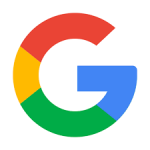"Share this Info and Help a Friend"

AD: We want to be your Phone and Technology Provider!
We Just Launched a New Mobile and Desk Phone Service.
No More Need for Multiple Mobile Phones or Apps with Multiple Numbers!
Now Have your Personal and Business Mobile Phone Numbers to Make Calls/SMS/MMS and Call Recording on your Mobile Phone/Computer/Desk Phone.
"You have Nothing to Lose But your Higher Bill"
https://www.teqiq.com/phone
The Windows operating system stores the passwords for every Wi-Fi network it connects to. This makes it easy to retrieve any network passwords that you forget — as long as your computer is still connected to the internet.
In this tutorial, we’ll explain how to find your Wi-Fi password on Windows 11.
Check (and Change) Your Router’s Default Password
If you haven’t ever changed your Wi-Fi password, it’ll likely be the default password that comes with your Wi-Fi router. Luckily, finding your router’s password is straightforward since it’s on the bottom of the router itself.
Simply pick up your router and look at the sticker on the back — the label will show the Wi-Fi passphrase next to a heading like “Network Security Key” or “Network Key.” You’ll also see the SSID (or Service Set Identifier), which is the default wireless network name.
If you try this password and it doesn’t work, you (or someone else) may have changed it at some point. To find it, you’ll have to get a little more technical.
Note: If you haven’t changed your router’s default password, we highly recommend that you do. A default password is a massive security vulnerability as these are easily discovered. To change it, you must sign in to your router’s administration software.
Type the router’s IP address into your web browser’s search bar and sign in using the default username and password. Then, find the setting where you can change the password and create something unique and hard to guess.
How to Find My Wi-Fi Password in Windows 11
In Windows 11, Wi-Fi network passwords are stored in the Wireless Network Properties panel. These Wi-Fi settings can be accessed via the Control Panel, from the Settings app, or from the Run Command box.
Find Your Wi-Fi Password Using the Control Panel
Here’s how to find your Wi-Fi adapter settings from the Control Panel:
- Press the Windows key to open the Start menu.
- Type Control Panel and select the top result.
- Select Network and Internet.
- Select Network and Sharing Center.
- Here, select your Wi-Fi network name. This should appear next to “Connections.”
- Select Wireless Properties.
- Choose the Security tab, then tick the Show characters checkbox. Your Wi-Fi password should now be visible.
Find Your Wi-Fi Password Using the Settings App
You can also access your Wi-Fi password via the Windows Settings app. Here’s how:
- Right-click the Start Menu and select Settings.
- Select Network & internet from the left-hand sidebar. Scroll down and select Advanced network settings.
- Beneath Related settings, select More network adapter options. This will cause the Network Connections window to pop up.
- Double-click your Wi-Fi network.
- Select Wireless Properties.
- Select the Security tab and tick the Show characters checkbox. Your Wi-Fi connection password should now be visible.
How to See All Wi-Fi Passwords Saved On My PC?
You can use the Command Prompt tool to show passwords for all of the current and previous Wi-Fi networks used on your Windows 11 PC.
- Open the Start Menu and type “Command Prompt.” Right-click the top result and select Run as administrator.
- In the Command Prompt window, type the following command and press Enter:
netsh wlan show profiles
- This will show you all the saved network names on your PC. To see all saved Wi-Fi passwords, type the following and press Enter, replacing “WifiConnectionName” with the network name you want to find the password for (keeping the quotation marks).
netsh wlan show profile name=”WifiConnectionName” key=clear
- Look for where it says “Key Content” — the value here is your Wi-Fi password.
Stop Forgetting Your Passwords
You should invest in a password manager if you frequently forget your passwords. These secure programs help you save all your passwords for quick, easy access. This way, when connecting a new device to your Wi-Fi hotspot, you won’t have to dive back into your security settings to find it.
If this tip helps and you would like to donate click on the button. Thanks In Advance.
________________________________________________________________________________________________________
"Fortune Favors, Who Value Time over Money!"
"TeQ I.Q. was the 1st IT Company to Deliver Cloud Solutions since 2003"
Tech issues taking up your Time?
"TeQ I.Q. Makes Your Technology Secure and Protected"
Do you have Tech Frustrations like your Computer, Internet, Phone, Cellphone, Camera, TV, Car?
"We Take Away Your Tech Frustrations and Give You the Free Time You Deserve!"
Call Robert to ask all your Technology questions.
For Free Consultation Call Now Robert Black at (619) 255-4180 or visit our website https://www.teqiq.com/
Chase Bank and Others Trust TeQ I.Q. with their IT and TeQnology so can you!