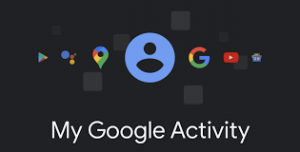When you search on Google, watch YouTube videos, or use Maps to get directions, you leave footprints for Google to collect. Data is one of Google’s most prized assets, so it harvests as much information it can when you use its products and services.
In view of this, have you ever stopped to wonder what Google does with the data it collects from you? Or if there’s a way to access this information? Should you even care.
Google records almost everything you do with apps, websites, and other services connected to your Google account. This information is compiled and saved in an online profile called “My Activity."
In the next sections, we’ll explain what “Google My Activity” is and how you can use the tool to control Google’s data collection activity.
What Is Google My Activity?
Think of your hospital medical records for a second. It usually contains information about your hospital visits and admission; habits and allergies; medication history; test results; past and present diagnosis; etc. The more information a hospital has about your medical history and habits, the better and faster the doctor is able to diagnose and treat you.
This is akin to the purpose of Google My Activity. It’s a record of your online activities on Google and interactions with its services.
Google My Activity (or My Activity, for short) is the archive of your Google data. It’s also a tool that lets you view and manage data that Google collects when you use its products and services. As Google puts it, My Activity is designed to “put you in control of your data.”
With My Activity, you can scrutinize how much (or little?) of your information and online activities Google may access.
Before we show you how to access the My Activity utility, and how to use it to manage your data, let’s have a look at some of the information Google collects each time you use any of its products and services.
What Data Does Google Collect?
Google collects data for several reasons. However, the major purpose of data collection is to improve its services and provide a personalized experience (customized ads and search results, for example). You can learn more about why Google collects data on its Privacy Policy page.
The information Google collects when you use its services include, but not limited to, the following:
- Things you search for (on Google and YouTube).
- Videos you watch.
- Ads that you view or click.
- Location information and history (places you visit and places you’ve been).
- Tools that you use to access Google’s services (browser information, apps, devices, etc.)
- Websites you visit.
These information are usually grouped into three categories. Understanding this data segmentation will help you understand how to navigate the Google My Activity page and manage your data.
1. Web and App Activity: Here, you’ll find your Google Search history, browsing history on Google Chrome, and websites you visit on other applications connected to your Google account. There’s more: audio recordings of your voice searches (on Google Maps and Google Search), map navigations, as well as your interactions with Google Assistant are also saved in this category.
Other information saved on this page include your IP address, ads you click, and things you purchase on an advertiser’s website. If you use an Android device, Google will save information about your phone (battery level, installed applications, system errors, etc.) in this section of the My Activity page.
2. YouTube History: This section houses your YouTube activities including the videos you search for on YouTube, videos that you watch, the date and time you watched these videos, as well as the devices used to watch them.
3. Location History: If you use an Android device with location services enabled, Google will save the places you visit, even when you aren’t using a Google service. For iOS devices, Google collects your location (in real-time) via the dedicated Google app.
What Happens When You Delete or Disable Data Collection?
For every Google account, Google automatically collects these information (and more) by default. However, you have the liberty to limit data collection or stop it entirely. So if you’d rather not have Google save your information in its database, you can delete your online activity history from the My Activity page. But what happens when you do so?
Well, there’s really no severe consequence attached to denying Google access to your data. You’ll enjoy the basic features of Google’s services just like every other user. However, you’ll lose access to personalized features, ads, and recommendations.
For example, disabling YouTube History means you’ll no longer get suggestions when you search for videos. Likewise, YouTube will stop recommending videos it thinks you might like.
When you turn off Location History, Google will stop sending you tips about your commute (in Maps), neither will you receive recommendations and ads about places you’ve been/visited.
Discover and Control Your Data
You can access the Google My Activity utility on your mobile devices and computer. Follow the steps listed below to learn how to view and manage your data via Google My Activity on Android, iOS, and PC.
Use Google My Activity on PC
1. Launch your preferred web browser and visit the Google My Activity page (or type myactivity.google.com into your browser’s URL).
You may be required to sign into your Google account if you haven’t done so already.
2. You’ll find the aforementioned categories (Web & App Activity, Location History, and YouTube History) at the top of the My Activity dashboard.
Scroll to the bottom of the dashboard and you’ll find an overview of all recently-used Google apps and services—Maps, Google search history, and websites you visit.
Click the three-dot menu icon and select Details to learn more about the activity/item.
Otherwise, click Delete to remove it (permanently) from Google’s database.
On the Item details page, you’ll find precise information about the activity.
Say you searched for “Best Pet Stores in New York” on Google, the Item details page will reveal the exact date and time you performed the search, the device you used, and more.
Want to Stop Google from Collecting Your Data? Here’s What To Do
As mentioned earlier, you can also use the My Activity tool to limit Google’s data collection or put an end to it entirely. All you have to do is disable data collection for all three categories—Web & App Activity, Location History, and YouTube History.
Click the hamburger menu icon at the top-left corner and select Activity controls.
Go through the data options on the page and toggle each of them off.
To delete all previously-saved web activities, return to the My Activity homepage and tap the Delete drop-down button.
Select the All time option in the Delete Activity window.
Make sure you check the Select All box and click Next to proceed.
Set An Automatic Data Deletion Schedule
Google provides an auto-delete option to erase your account data. Scroll to the data group and select Auto-delete.
Choose from the Auto-delete options and click Next to proceed. Google only allows users to auto-delete data older than 3, 18, or 36 months.
Use Google My Activity on Android
If you use an Android-powered smartphone or table, here’s what you need to do.
1. Go to Settings and select Google.
2. Tap the Manage your Google Account button.
3. Go to the Data & personalization tab and select Manage your activity controls.
That will launch the Activity control page where you can access the data saved by Google across all services you’ve used.
Use Google My Activity on iOS
You can also access the My Activity utility on your iPhone and iPad using the Google app.
1. Launch the Google app and tap the profile icon at the top-right corner.
2. Tap the Manage your Google Account button.
3. Select Personal info & privacy.
4. Scroll to the Manage your Google activity section and select Activity controls.
You’ll be able to manage data saved in your Google account on the resulting page.
Why Should You Care
You’ve probably had your Google account(s) for years. It only makes sense to know how much data you’re providing Google, what it knows about you, and how it’s handling your information. Right?
Interestingly, Google is transparent about its data collection process and practices. Even better, Google hands you (and a billion of other users) the meaningful choice around your data. You can opt in and out of all varieties of data collection at any time; you’re in the driver’s seat of your data.
Although saving your account’s activity will help Google improve and personalize your experience, it can get a bit creepy annoying sometimes. Say you made a search on “how to diaper a baby” on Google or YouTube, you’re bound to start seeing unending ads from different diaper brands on every app or website you visit.
If you aren’t happy with the amount of personal information that Google collects, or how your data is being used to deliver targeted ads to you, the My Activity tool is at your disposal. Use it to secure your data and protect your online privacy.
If this tip helps and you would like to donate click on the button. Thanks In Advance.
________________________________________________________________________________________________________
"Fortune Favors, Who Value Time over Money!"
"TeQ I.Q. was the 1st IT Company to Deliver Cloud Solutions since 2003"
Tech issues taking up your Time?
"TeQ I.Q. Makes Your Technology Secure and Protected"
Do you have Tech Frustrations like your Computer, Internet, Phone, Cellphone, Camera, TV, Car?
"Afraid of Online Hacking?"
"SECURE your Internet and Devices with before it's too late!"
For more info go to https://www.teqiq.com/vpn/
"We Take Away Your Tech Frustrations and Give You the Free Time You Deserve!"
Call Robert to ask all your Technology questions.
For Free Consultation Call Now Robert Black at (619) 255-4180 or visit our website https://www.teqiq.com/
Chase Bank and Others Trust TeQ I.Q. with their IT and TeQnology so can you!