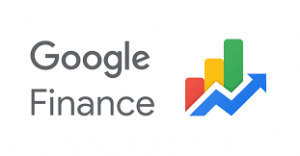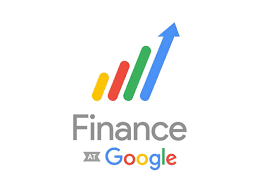
For a quick and easy way to keep track of the securities that interest you, you can add them to a Watchlist on Google Finance. Along with a real-time view of the stock’s market data, you can see financial news related to the stocks you follow.
Google Finance provides you with a default Watchlist you can use, or you can create a custom one if you like. We’ll show you how to do both as well as sort and edit your Watchlist.
Use the Default Watchlist on Google Finance
Visit the Google Finance website and sign in with your Google account. You then have two ways to add the stocks you want to your default Watchlist.
Add a Stock From the Stock or Main Page
- Search for a stock, ETF, or other security with the Search box at the top of the main Google Finance page.
- Select the correct option from the search results and choose Follow on the top right of the details.
- Confirm that Watchlist is marked in the drop-down menu.
Alternatively, you can select the plus sign next to a stock you see in the You may be interested in section.
Add a Stock From the Watchlist
Another way to add securities to the default list is to open the Watchlist and then add them from there.
- Either select Watchlist in the Your Lists section of the main page or use the menu icon on the top left.
- Choose Add investments if you don’t have any in your list yet or Investment at the top of the Watchlist page after you add one.
- Enter the name or symbol and select the security from the search results.
Create a Custom Watchlist on Google Finance
You might want to create a custom stock Watchlist to organize the securities you follow. For instance, you may want a list specifically for technology investments and another for cryptocurrency.
Create a Watchlist on the Main Page
Either select New list in the Your Lists section of the main Google Finance page or select the plus sign in the Watchlists section of the left-hand sidebar menu.
Give your new list and name and pick Save.
Create a Watchlist on the Stock’s Page
You can also create a custom Watchlist at the same time you follow a stock. On the security’s detail page, select Follow and choose New Watchlist. Give the new list a name and pick Save.
Create a Watchlist on the Your Lists Page
If you open the Your Lists page by selecting your default Watchlist, you can create a custom one from that spot too. Select New list at the top, give it a name, and pick Save.
You can add stocks to your custom Watchlist using the same methods as adding them to your default Watchlist described above.
View Your Watchlists
You can then view your Watchlist anytime from Your Lists on the main screen or left-hand sidebar menu. Along with market data, you’ll see financial news and earnings calendars based on the securities in your list. You can also create a new finance portfolio on the top right.
Sort a Watchlist
If you’d like to sort the default or a custom Watchlist, open the list and select the Sort by link at the top. Then, sort by name, ticker symbol, stock price, day change, or day percentage change. You can also pick from ascending or descending order.
Edit a Watchlist
You can remove securities from the default Watchlist or a custom one you create. Open the Watchlist, hover your cursor over the stock in the list, and select the X that appears on the right.
For a custom Watchlist you set up, you can also rename, delete, or copy it. Open the Watchlist, select the three dots on the top right, and pick an option.
Since Google Finance doesn’t have a mobile app, take a look at these stock market apps for Android and iOS. You can use Yahoo Finance, JStock, and more to check your investments on the go.
If this tip helps and you would like to donate click on the button. Thanks In Advance.
________________________________________________________________________________________________________
"Fortune Favors, Who Value Time over Money!"
"TeQ I.Q. was the 1st IT Company to Deliver Cloud Solutions since 2003"
Tech issues taking up your Time?
"TeQ I.Q. Makes Your Technology Secure and Protected"
Do you have Tech Frustrations like your Computer, Internet, Phone, Cellphone, Camera, TV, Car?
"Afraid of Online Hacking?"
"SECURE your Internet and Devices with before it's too late!"
For more info go to https://www.teqiq.com/vpn/
"We Take Away Your Tech Frustrations and Give You the Free Time You Deserve!"
Call Robert to ask all your Technology questions.
For Free Consultation Call Now Robert Black at (619) 255-4180 or visit our website https://www.teqiq.com/
Chase Bank and Others Trust TeQ I.Q. with their IT and TeQnology so can you!