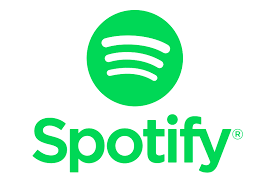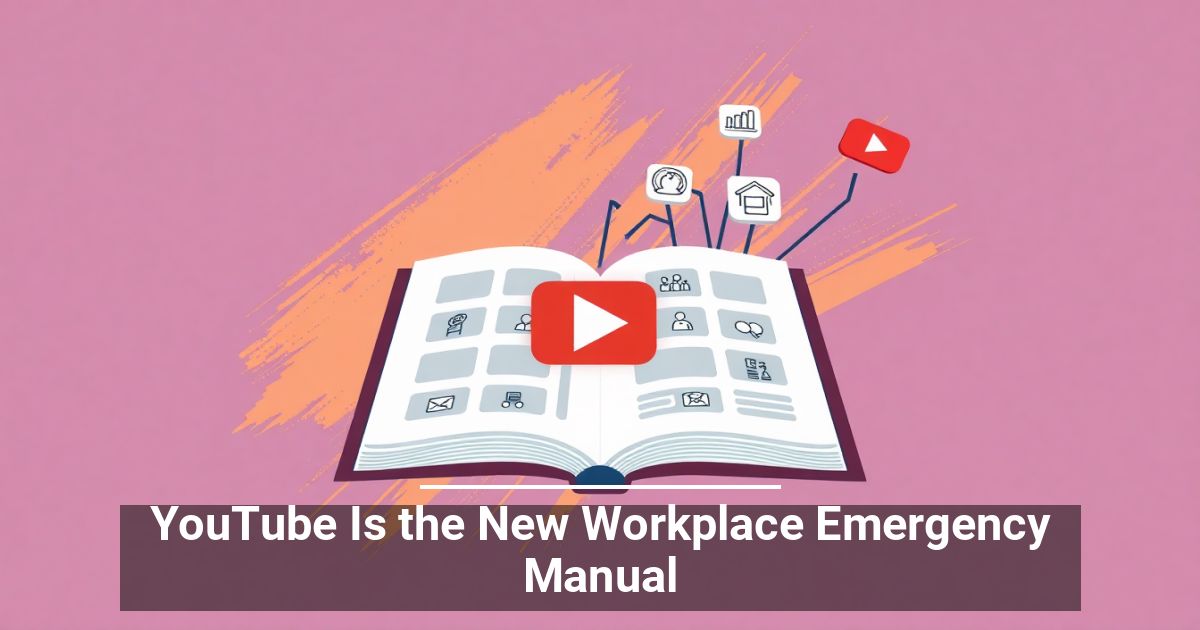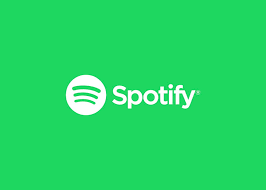
Spotify is one of the most popular music streaming services out there that keeps expanding, and there is more than one reason for that. You can enjoy this music streaming platform on your own or with your friends, creating collaborative playlists and exchanging your favorite songs. For worried parents, Spotify has a child-friendly mode that will keep your kids safe. Finally, as a new artist you can submit your own music to Spotify.
Yet there’s one nifty little-known trick that will change your Spotify user experience for good. Not a lot of users know that you can upload your own music to Spotify. Learn how to play local files from your computer in Spotify and why you might want to do it.
Why Upload Music To Spotify?
Spotify’s library is huge. The app has over 50 million tracks to offer. Still you can run across tracks that you won’t find on Spotify. If you see a certain track or an album missing on the platform, that’s probably due to copyright conflict.
An easy way out is to buy this track or album elsewhere and upload it to Spotify. This feature is also useful if you already have a substantial music collection on your device apart from Spotify. You can add your own “local” files to your Spotify music library and use the app to listen to them on any device you own.
Before You Upload Your Music
Before you make Spotify your all-in-one music player, make sure you have these things ready:
A Computer With a Music Library
First things first, you need to have a computer with downloaded music files on it. Right now you can only upload your own music to Spotify albums from your computer. This is a reasonable requirement since your computer has more storage capacity, so you’re more likely to keep your music there instead of your smartphone or other devices.
The Spotify Desktop App
You need to have the free Spotify app installed on your PC desktop to be able to upload your local files into your Spotify music library.
Spotify Premium
Finally, you need to have a paid Premium subscription to be able to upload your music to Spotify. This also makes sense since one of the key features of Spotify Premium is the ability to download music for offline listening.
How To Add Your Own Music To Spotify
To upload your music to Spotify, follow the steps:
- Open Spotify on your desktop.
- Click the down arrow next to your Spotify Username and select Settings.
- In Settings, scroll down till you see Local Files. Switch Show Local Files on.
- Now you’ll see Local Files appear in Your Library section on the left side of the screen.
- Under Show songs from you can select various locations to upload your music files from, like Downloads, iTunes, My Music etc. Any of the options can be toggled on and off depending on which files you want to see in your Spotify library.
Spotify supports music files of .mp3, .m4p, and .mp4 formats.
How To Add Local Music To Spotify Playlists
Once you’ve added locations with your local music files to Spotify, you can start adding local music to your Spotify playlists.
- First, go to Local Files, find the tracks you want to add to a playlist, and highlight them.
- Right-click a track or click the three horizontal dots on the right side of its title. Select Add to Playlist.
- You can add the track to an existing playlist, or create a fresh one by clicking New Playlist.
You can then edit your playlist, make it a collaborative or a secret one, download, or delete it.
How To Listen To Playlists Offline
After you add your local music to Spotify albums and playlists, you can download them to listen offline on Spotify.
To download your tracks for offline listening, first grab the device that you want to use to listen to Spotify – whether it’s your smartphone, your computer, or else. Navigate to the playlist that contains your local files and find the Download toggle. After you switch it on, you’ll be able to download your tracks and listen to them offline.
If you run into problems at this stage, check that you’re logged into the same Spotify account on both your computer and your smartphone. Make sure both of the devices are connected to the same WiFi network. Finally, check if your Spotify app is up-to-date. You should now be all set to go.
Make The Most Of Spotify
While many users choose Spotify over other music streaming services, not many of them are aware of the app’s hidden features like the ability to upload your own music to Spotify albums. Whether you have a paid Premium or free subscription, Spotify has a lot of little-known perks that can improve your overall user experience and help you do more with the app.
Would you use Spotify to listen to your local music files? What other handy Spotify features have you come across when using the app? Share your personal Spotify tips in the comments section below.
If this tip helps and you would like to donate click on the button. Thanks In Advance.
________________________________________________________________________________________________________
"Fortune Favors, Who Value Time over Money!"
"TeQ I.Q. was the 1st IT Company to Deliver Cloud Solutions since 2003"
Tech issues taking up your Time?
"TeQ I.Q. Makes Your Technology Secure and Protected"
Do you have Tech Frustrations like your Computer, Internet, Phone, Cellphone, Camera, TV, Car?
"Afraid of Online Hacking?"
"SECURE your Internet and Devices with before it's too late!"
For more info go to https://www.teqiq.com/vpn/
"We Take Away Your Tech Frustrations and Give You the Free Time You Deserve!"
Call Robert to ask all your Technology questions.
For Free Consultation Call Now Robert Black at (619) 255-4180 or visit our website https://www.teqiq.com/
Chase Bank and Others Trust TeQ I.Q. with their IT and TeQnology so can you!