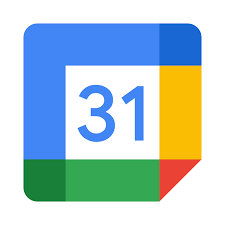
Having a family today is almost as difficult as running a business. There are errands to run, a budget to maintain, and endless appointments and events to keep track of. Between attending games, doctor appointments, and school events, it can feel a bit overwhelming.
If you already use Google Calendar, you will be pleased to know that Google offers a complimentary service that can help you with all this. That service is called Google Family Calendar.
Note: Google Family Calendar is available in the United States and the U.K, but it isn’t available in all other countries yet.
Create a Family on Google
Before you can use the Google Family calendar service, you’ll need to create a Google Family account.
To get started, install the Family Link app on your mobile device.
1. Tap the profile icon at the upper right of the main page.
2. Select Settings in the menu.
3. Select Sign up for Family Library.
The app will then walk you through the steps to set up a Family Library. Make sure every member you include in your family group goes through this process to set up a Family Library using this same Google Link app.
Now that your Google Family Library is ready, you can visit the Google Families page.
As you add new members to this account (using their Google email account), you’ll see those individual account profiles displayed on your Google Families main page.
To add new family members to your group, just select the menu icon at the upper left of the page.
Select Invite family member from the menu.
This will open a page to type the contact info for the person you want to add to your family group. You have a couple of options here.
- Type the name of someone in your Google contacts.
- Type the address of the person you want to add.
In either of these cases, you can select the person you want to add from the dropdown list of names.
This will add them to your Google Family group and provide all shared services with them, as well as all other members.
You can also manage your family group from your mobile phone by installing the Google Family Link app on your Android or iOS device.
Using Google Family Calendar
If you scroll down the main Google Families page, you’ll see a list of all of the Google services shared among all family members.
You’ll see Google Family Calendar listed here.
You can access Google Calendar here by selecting GO on the right. You can also access the same calendar by going to your Google Calendar account and making sure the Family calendar is enabled.
To do this, just select the checkbox to the left of Family in the calendar listing.
If you don’t like the color specified for this event (all calendar events will display using this color), you can change this and other settings by selecting the three dots to the right of the calendar name.
Options here include:
- Remove all other calendars from the display and only display the Family calendar.
- Hide only this calendar from view.
- Select the color you want to use for Family calendar events.
Just select a day and time on the calendar to create a new family event. Just make sure that Family is selected in the family selection dropdown so that the event gets added to the correct calendar. This will ensure that everyone in your family group will see the same event on the calendar.
If you want to make this a Google Meet meeting so that you and other family members can have a video chat, just add those users as guests and select Add Google Meet video conferencing.
This will attach a Google Meet invite link to the event so that everyone you’ve invited will be able to join the video conference.
When other members of your family add events to the Family calendar, you’ll see those events appear with the same color code. Then, when you open the event, you can see who created it in the event details pop-up.
This appears just under the name of the calendar itself.
Set Up Notifications for Your Google Family Calendar
When you set up your shared Google family calendar, you won’t receive notifications for the events listed there.
By default, you’ll get the same notifications for upcoming events as you do for your primary calendar. However, you won’t get notifications when a family member creates, edits, or deletes an event.
To change your notification settings for upcoming events:
1. Log into your Google Calendar account.
2. Hover over the name of your Family calendar and select Options, and select Settings.
3. Scroll down to the Event notifications section and select Add notification.
Set the new notification time setting that appears to the amount of time where you’d like the notification alert to appear before the calendar event is scheduled.
Now, wherever you’re using Google Calendar, you’ll see the alert. This includes the web-based Google Calendar and the mobile Google Calendar app.
The Benefits of Google Family Calendar
Why use Google Family Calendar? When you have a shared calendar among the entire family, everyone in the family knows what’s happening with everyone else, at all times. Appointments, sports practice, and other recurring events never get forgotten. And if you have aunts, uncles, or other extended family who are involved with family events, you can share the calendar with them as well.
If this tip helps and you would like to donate click on the button. Thanks In Advance
________________________________________________________________________________________________________
"Fortune Favors, Who Value Time over Money!"
"TeQ I.Q. was the 1st IT Company to Deliver Cloud Solutions since 2003"
Tech issues taking up your Time?
"TeQ I.Q. Makes Your Technology Simple and Easy"
Do you have Tech Frustrations like your Computer, Internet, Phone, Cellphone, Camera, TV, Car?
"We Take Away Your Tech Frustrations and Give You the Free Time You Deserve!"
Call Robert to ask all your Technology questions.
We are giving a Free in Person TeQ Seminar at our office in La Mesa every Wednesday from 12pm-1pm and a Free TeQ Support Q&A from 1pm-2pm. Go to https://www.teqiq.com/events for our upcoming Events and https://www.teqiq.com/seminars for info on each Seminar.
For Free Consultation Call Now Robert Black at (619) 255-4180 or visit our website https://www.teqiq.com/
Chase Bank and Others Trust TeQ I.Q. with their IT and TeQnology so can you!



