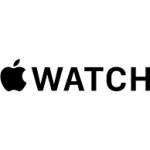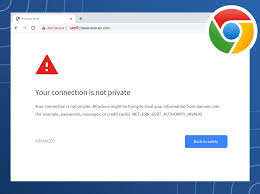
Google has security measures in place to protect you against suspicious sites. And it springs into action whenever it thinks you’re about to make a mistake.
Take the Your Connection Is Not Private message. While many consider it an error, it’s actually a warning. When users are about to log into an unsecure site, Google steps in and puts the connection on hold until you’re able to sort things out.
This security measure is good in most cases. But there are instances when the search engine blocks out trusted sources. Why is it doing that? How can you put an end to it?
In this post, we’ll go into the nature of the problem and provide steps on how you can fix it.
Problem: Your Connection is Not Private
When users send requests to load a site, your browser runs security checks in the background. It looks at digital certificates installed on site servers and makes sure everything’s in order.
In layman’s terms, digital certificates (also known as SSL certificates) are a means of authenticating the identity of site owners. They’re also measures that ensure all transactions are kept confidential.
If Google finds a suspicious certificate, it will stop the browser from loading the site. It’s at this point when users are shown the message in question.
The Risk
Google gives you the option to ignore its warning and manually enter the site. But what would happen if you do?
A website with a bad certificate can’t protect your data from encryption. This is troubling especially when the affected site requires users to provide login information. Even worse, it could compromise your payment information.
Your data could be stolen if you proceed without caution.
How to Fix the Problem
Logging in to an unsecure site is not recommended. But what if you’re really sure about the site’s integrity? Well, two things could have triggered the warning. There could really be a problem with the site’s certificates. Or the issue is actually caused by your settings.
Let’s explore possible solutions to ending this annoying error.
Refresh the page
Starting with the most obvious solution, try refreshing the webpage. The warning could have been displayed by mistake. Hit F5 or click the Refresh button on your browser and see if that fixes the problem.
Check your clock
There’s a chance that your computer’s clock is incorrectly synced. Browsers like Google Chrome rely on clocks to be set up properly when verifying SSL certificates. This is where your Chrome connection is not private error possibly stems from.
Setting the correct time on your computer is easy.
Windows
On your taskbar, right-click the time and select Adjust Date/Time. Go to Date & Time > Set Time Automatically and switch it to the On position. Reload your browser and revisit the site. See if the connection not private error is still there.
Mac
Go to the Apple Menu > System Preferences. Click the Date & Time. Choose to set the date and time automatically then select a time zone. Revisit the site to see if this fix worked.
Clear Your Cache
Clearing the cache is a go-to solution for common browser-related concerns. You could stop getting your connection is not private notifications through the Clear Browsing Data functionality.
First, check if the error persists in Incognito Mode. To the unfamiliar, this mode lets you browse without saving information like browser history and cookies. If the site is able to load while incognito, your cache needs to be flushed.
Press CTRL + Shift + N in Google Chrome to start an incognito session.
To clear your cache, go to Chrome Settings > More Tools > Clear Browsing Data or hit CTRL + Shift + Del. Select a time range and tick Cached Images and Files. Click Clear Data to continue.
Clear SSL state
Clearing the SSL certificate on your computer can help get things back to normal. The process is comparable to clearing your browser’s cache.
To clear the SSL slate in Windows (and hence Chrome too), open Internet Options (click on Start and type internet options). Under the Content tab, click the Clear SSL State button. Restart Chrome afterward.
Turn Off Antivirus
Some antivirus software can affect your network settings. Try turning them off temporarily to see if that’s what’s causing the connection is not private error.
The same can be said for virtual private network (VPN) users.
Update Your DNS
If you’ve made changes to your DNS in the past, it may be time to have it obtain an address automatically. Some Google Public DNS users have experienced issues after switching to 8.8.8.8 or 8.8.4.4.
Windows users can update their DNS by opening the Control Panel. Go to Network and Sharing Center > Change Adapter Settings.
Right-click your network and click Properties.
A new window will pop up. Go to the Networking tab. Tick Internet Protocol Version 4 (TCP/IPv4) or Internet Protocol Version 6 (TCP/IPv6). Once done, click Properties.
Another window will pop up. Under the General tab, tick Obtain DNS Server Address Automatically.
Conclusion
The listed solutions should help if the issue is on your end. However, if the SSL certificates are expired, site administrators need to apply a fix themselves. Help them out by sending an email or contacting them via social media.
________________________________________________________________________________________________________
"Fortune Favors Who Value Time over Money!"
"TeQ I.Q. was the 1st IT Company to Deliver Cloud Solutions since 2003"
Tech issues taking up your Time?
"TeQ I.Q. Makes Your Technology Simple and Easy"
Do you have Tech Frustrations like your Computer, Internet, Phone, Cellphone, Camera, TV, Car?
"We Take Away Your Tech Frustrations and Give You the Free Time You Deserve!"
Call Robert to ask all your Technology questions.
We are giving a Free in Person TeQ Seminar at our office in La Mesa every Wednesday from 12pm-1pm and a Free TeQ Support Q&A from 1pm-2pm. Go to https://www.teqiq.com/events for our upcoming Events and https://www.teqiq.com/seminars for info on each Seminar.
For Free Consultation Call Now Robert Black at (619) 255-4180 or visit our website https://www.teqiq.com/
Chase Bank and Others Trust TeQ I.Q. with their IT and TeQnology so can you!