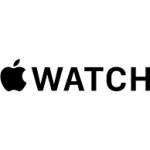How to Set Up an Amazon Echo Dot
One of the Alexa app’s great features is that it automatically picks up compatible devices and prompts you to add them. This feature works more seamlessly when it’s an Alexa-branded device.
If your Echo Dot is brand-new out of the box, it should enter setup mode shortly after you turn it on.
- Open your Alexa app and select the Devices tab at the bottom.
- If your Echo Dot is in setup mode, the Alexa app will prompt you that it is ready to set up. Tap Continue.
- Follow the on-screen instructions to complete the setup. For the Echo Dot used in this example, you should press the physical action button on the device next. Tap Continue again.
- The Echo Dot will search for Wi-Fi. Select the network of your choice to connect the device. If you already have Echo devices setup, it will automatically connect to your saved Wi-Fi network. After it connects, tap Continue.
- Next, select a language for Alexa to use. Tap English and then tap Continue.
- Select the room your Echo Dot will be in, and tap Continue.
- Select or enter a home address for your Echo Dot.
- The Alexa app will present you with a video that shows the features of the device. After this, select Let’s Go to get started using your new Echo Dot.
The Echo Dot used in this example is a second-gen model, but the process is similar for third-generation Echo Dots.
How to Make the Most of Your Alexa Device
After you set up your Echo Dot, you should learn how to utilize its features to take full advantage of all the smart assistant has to offer.
Add Items to a Shopping List
The Echo Dot is a great device to keep in your kitchen. As soon as you notice that you’re low on something, just say, “Hey Alexa, add milk to my shopping list.” You can access the list from within the Alexa app anywhere you are.
Set Up an Alarm
If you use the Echo Dot in your bedroom, it makes a great alarm clock.
- Open the Alexa app and select the Devices tab.
- Select Echo & Alexa > Echo Dot.
- Tap Add Alarm > Add Alarm.
- Select the time you want the alarm to go off, the devices you want the alarm to trigger, the date or dates, and the sound, then select Save.
These alarms are great tools for waking yourself up on time or keeping track of reminders. You can also set the alarm just by asking Alexa to create an alarm at a given time.
Utilize Alexa Skills
Alexa has more than 100,000 different Skills to perform almost any kind of task imaginable. Some are games, while others like Sleep Sounds can help you fall asleep faster. There are even medical Skills to help diagnose illness or connect with a doctor for treatment.
- Open your Alexa app.
- Tap More at the bottom right.
- Select Skills & Games.
You can browse through the available Skills and choose the ones you want to add. Skills are broken into different categories to make searching more effortless.
Use Alexa Reminders
You can set up specific Reminders that utilize Alexa’s features. For example, you can ask Alexa to remind you to start thawing out dinner when you get home. The skill uses your phone’s GPS and other functions to carry out the assigned task.
- Open your Alexa app.
- Tap More at the bottom right.
- Select Reminders.
- Select Add Reminder.
- Enter the information, including the date, the number of times this should repeat, the device used, and then select Save.
Call Friends and Family
You can use Alexa to make phone calls to friends and family. Alexa does this through your contacts list within your phone. It’s easy to set up and a way to be hands-free.
- Open your Alexa app.
- Select the Communicate tab.
- Select the Call icon. It may ask you for permission to access your contacts.
You can call any Echo device within your own home, or you can call friends and family through the app. You can also ask Alexa to make a call by saying, “Hey Alexa, call _____.”
You can perform almost all Alexa tasks through voice commands as well as within the app. After you set up your Echo Dot, learn to utilize all of its features. This smart assistant is one of the most valuable tools in a smart home.
________________________________________________________________________________________________________
"Fortune Favors Who Value Time over Money!"
"TeQ I.Q. was the 1st IT Company to Deliver Cloud Solutions since 2003"
Tech issues taking up your Time?
"TeQ I.Q. Makes Your Technology Simple and Easy"
Do you have Tech Frustrations like your Computer, Internet, Phone, Cellphone, Camera, TV, Car?
"We Take Away Your Tech Frustrations and Give You the Free Time You Deserve!"
Call Robert to ask all your Technology questions.
We are giving a Free in Person TeQ Seminar at our office in La Mesa every Wednesday from 12pm-1pm and a Free TeQ Support Q&A from 1pm-2pm. Go to https://www.teqiq.com/events for our upcoming Events and https://www.teqiq.com/seminars for info on each Seminar.
For Free Consultation Call Now Robert Black at (619) 255-4180 or visit our website https://www.teqiq.com/
Chase Bank and Others Trust TeQ I.Q. with their IT and TeQnology so can you!