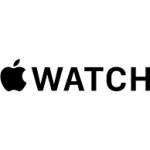You pay full price for your Internet access. So why let leeches piggyback for free?
Wireless connectivity has its strengths but it’s far from perfect. A tech-savvy person can tap into your WiFi and leave without you knowing. Even worse, the culprit can pass along information about your WiFi’s vulnerability to others.
The good news is that you can put an end to these opportunists and their thieving ways. In this post, you’ll learn how to hide your wireless network from neighbors and stop them from logging in.
Hiding Your SSID
In simple terms, your SSID is your WiFi name. You won’t be able to connect to a network without knowing it.
Needless to say, if the public can’t see the SSID, then they won’t be able to access it. Here’s how to hide it.
To create a hidden network, you must first connect to your WiFi network. Once connected, open a web browser and enter your IP address.
If you’re not sure what your IP address is, open the Command Prompt or Windows PowerShell and type IPCONFIG. Your IP address would fall under Default Gateway. An IP Address is a string of numbers like 192.168.0.1.
Entering your IP address into a web browser lets you configure your router settings. You will be prompted to provide your username and password.
If you’ve never configured your router settings before, the chances are you’re still using the default login credentials (it’s usually Admin/Password). Consult your router’s user manual for more information.
The look of the router settings page will vary depending on the brand. Most of them will have an option to turn off SSID broadcast, often under Wireless Settings. Untick the Enable SSID Broadcast option.
If you’re prompted to reboot your router, do so.
Disabling SSID Broadcast will hide your Wi-Fi name from neighbors and passersby. Keep in mind you’re going to have to manually type your SSID to reestablish your Internet connection. Therefore it’s important you do not forget your SSID.
Updating Your Settings
Hiding your SSID can be effective but inconvenient. This is especially true if your family and guests need to connect on a regular basis.
But by adjusting some of your router settings, you can have a more secure network minus the hassle of hiding your Wi-Fi.
Turn on WPA2 Encryption
Switch your WiFi encryption to WPA2. Older routers use WEP, an outdated encryption method that’s easy to crack. There are even free tools online that even novice hackers can use to gain access to your network.
WPA2 however is better encrypted and more suitable in fending off leeches. Use WPA2 to set a strong password for your WiFi network.
Change Your SSID
Your SSID will display your router’s brand out of the box. If left unchanged, hackers can look up the default username and password associated with your browser. Some sites even go so far as to share known issues with your router model.
So make your SSID unique, and leave out any mention of your router’s brand.
Turn Off Admin Privileges via WiFi
Users are now able to access their router settings. They can even access the page over WiFi now. Unfortunately, so can hackers.
To put an end to this, disable the admin access via router feature. That way, any change to your wireless router settings will have to be done by plugging in an Ethernet cable to your router.
________________________________________________________________________________________________________
"Fortune Favors Who Value Time over Money!"
"TeQ I.Q. was the 1st IT Company to Deliver Cloud Solutions since 2003"
Tech issues taking up your Time?
"TeQ I.Q. Makes Your Technology Simple and Easy"
Do you have Tech Frustrations like your Computer, Internet, Phone, Cellphone, Camera, TV, Car?
"We Take Away Your Tech Frustrations and Give You the Free Time You Deserve!"
Call Robert to ask all your Technology questions.
We are giving a Free in Person TeQ Seminar at our office in La Mesa every Wednesday from 12pm-1pm and a Free TeQ Support Q&A from 1pm-2pm. Go to https://www.teqiq.com/events for our upcoming Events and https://www.teqiq.com/seminars for info on each Seminar.
For Free Consultation Call Now Robert Black at (619) 255-4180 or visit our website https://www.teqiq.com/
Chase Bank and Others Trust TeQ I.Q. with their IT and TeQnology so can you!