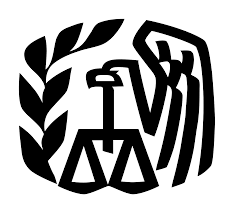
If you’ve hit working age and pay taxes every year, you’ll need to know how to go about paying any taxes you owe to the IRS.
In the past, paying taxes meant completing the 1040 income tax return every year, and if you owed the IRS anything, you’d simply write a paper check and send it in. If you owed more than you could pay, then the IRS would set up a payment plan and you’d have to send in a check every month.
In the past few years, times have changed. The IRS has caught up with the rest of the world and now everything is electronic. You can make the one payment each year, or set up your installment payments – all electronically.
Logging Into Your IRS Account
The IRS now offers a dashboard not unlike your banking account or other company websites where you can pay bills electronically.
You can access this dashboard at the IRS View Your Tax Account page. To access your account, select the Create or view your account button.
If this is your first time visiting your IRS account online, you’ll need to select the Create Account button and go through the setup process. This includes providing your social security number, birthday, and other identifying information so the IRS can locate your tax account.
Once you’ve created the account with both the Username and password, you can login and view your account.
Your IRS Account Dashboard
Whenever you log into your IRS account dashboard, you’ll need to enter a 6-digit passcode that the IRS sends to your phone. The IRS uses the phone number you used when you first lined up.
The Account Home tab of the dashboard has four main sections.
- Current account balance
- Payment plan information including due date and current status
- Links to get access to your own past tax records
- A Go To Payment Options button view your payment alternatives and past payment activity
Select the Account Balance tab at the top to switch to a more detailed breakdown of your overall tax bill by year. The list will show you the balance of remaining taxes you owed in that year and how much you have left to pay it off.
You can select the + icon next to any of those years to see a breakdown of penalties and interest that were charged to the balance.
Select the Payment Activity tab to see all payments you’ve sent into the IRS. This is a useful feature for keeping track of which years you’ve sent in payments toward, and how much you’ve paid in Estimated Tax Payments to the next year. This is helpful when you’re going to do your taxes and didn’t keep a receipt for those estimated payments.
How to Set Up Direct Deposit With the IRS
One thing that’s important to know if you’re trying to set up direct deposit with the IRS for things like stimulus checks, that’s handled in different ways depending on your tax situation.
Direct Deposit for IRS Stimulus Checks
If you’ve filed taxes in the past and haven’t moved or otherwise needed to change your address or bank information, the direct deposit details you provide in the IRS Direct Pay system when you pay your taxes is all you need. The IRS will get your direct deposit information from there.
If you are a first-time filer and the IRS doesn’t have your information yet, then you need to provide it manually at the IRS Get My Payment page.
You’ll need to provide your social security number, birthday, street address, and zip code. The IRS will then tell you if you qualify for a stimulus payment, and you’ll be prompted for direct deposit information if they don’t already have it on file.
Direct Deposit for IRS Direct Payments
To set up a direct deposit payment via the IRS Direct Pay system, log into your IRS account and go to the Account Home tab on your dashboard. Select the Go To Payment Options button.
Scroll down the page and select Go To IRS Direct Pay under the Pay by Bank Account section.
On this page you’ll see a couple of options halfway down the page. Select the Make a Payment button to continue.
This will take you through the IRS Make a Payment wizard. This consists of several steps where you need to enter information about yourself and your payment.
The first step involves selecting why you’re making a payment. The most common selections people make under Reason for Payment is either an Installment Agreement or a Tax Return or Notice.
Whichever selection you choose will populate the next dropdown box. In the Apply Payment To dropdown, select the type for your payment. The most common choice here is 1040, 1040A, 1040EZ – essentially paying against a specific tax return.
Finally, you need to choose the tax year that you’re paying against using the Tax Period for Payment dropdown.
Keep in mind that this is the year of the tax return that you want to pay. So check this against the balances you saw in your account details for each year that you owe. Select the oldest year to pay off, since the IRS wants to apply payments to those years before the most recent.
Select Continue, then confirm your selections and continue again.
The next page is the Verify Identity page. You’ll need to select the tax year (select the most recent for your address verification), your filing status, name, social security number, and address.
Select Continue to move on in the process. Finally, you’ll need to enter your direct deposit information.
First enter the amount you want to pay, then the routing number and account number of your bank account.
Select Continue again. The next few screens will just require you to confirm the payment amount and bank details. Then you’ll need to type your name to “electronically sign” for the payment.
Now that you’ve made a payment via the IRS Direct Pay system, the IRS has your direct deposit information for future reference.
Making Direct Payments to the IRS
Just remember to always select the Payment year as the same as the year from your account dashboard where you owe a balance to the IRS. Always select the Verification year as the latest year you filed taxes, and use your latest address so the IRS can confirm your identity for payment.
Unfortunately, the process of providing your direct deposit information to the IRS isn’t as straightforward as it could be. It’s not intuitive that to receive payments from the IRS that you would have had to have made a payment already. Thankfully, if you’ve never made any payment (only received refunds), the IRS does have the direct deposit information from your Tax Return that it used to give you that refund.
And if you don’t have anything on record either way with the IRS but you’re owed a stimulus payment, at least you now have the IRS Get My Payment page to provide your direct deposit details.
________________________________________________________________________________________________________
STOP OVERPAYING for CABLE and Netflix!
TeQ I.Q. Service works on "Apple, Android, Roku, Amazon, Computers, and more"
"We Now have TeQ I.Q. VOD+(Video On Demand) The Best VOD Service!
"If you have Netflix or any other VOD Service you should switch to TeQ I.Q. VOD+ Service"
It is better than Netflix with 5 Connections and 4K and 3D included. Better than all other VOD services with Over 30,000 Movies, including New In Theatre Movies, Over 10,000 TV Series and growing. TeQ I.Q. VOD+ adds Movies and TV Series on Request.
Check out our TeQ I.Q. Services at https://www.teqiq.com/tv
We are giving a Free in Person TeQ Seminar at our office in La Mesa every Wednesday from 12pm-1pm and a Free TeQ Support Q&A from 1pm-2pm. Go to https://www.teqiq.com/events for our upcoming Events and https://www.teqiq.com/seminars for info on each Seminar.
For Free Consultation Call Now Robert Black at (619) 255-4180 or visit our website https://www.teqiq.com/
Chase Bank and Others Trust TeQ I.Q. with their IT and TeQnology so can you!



