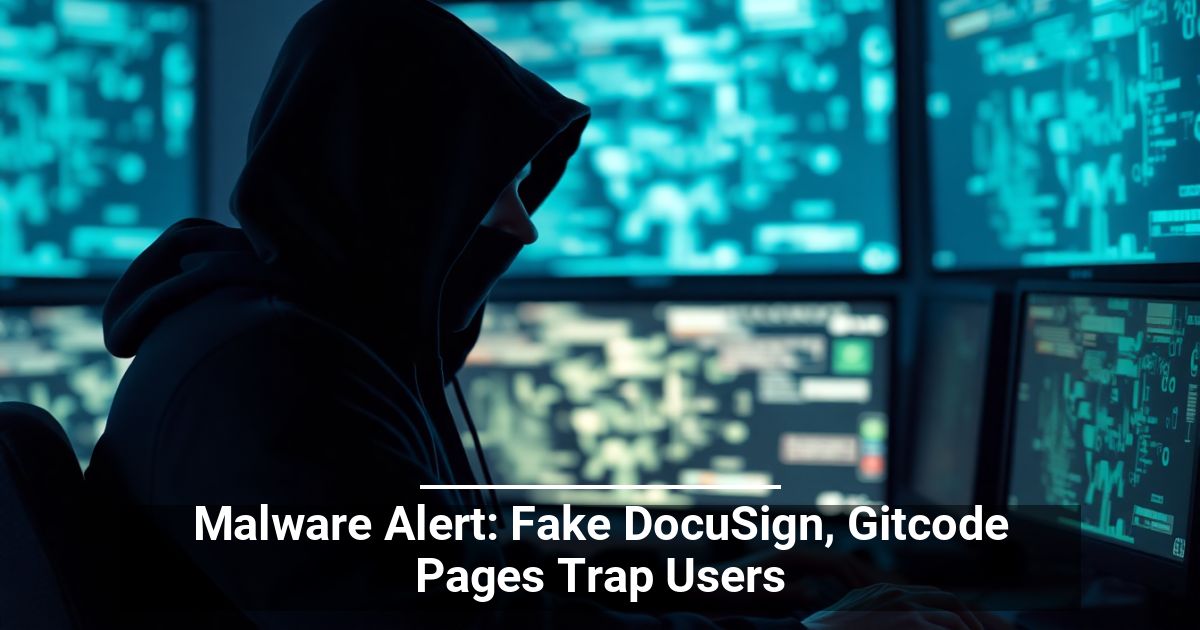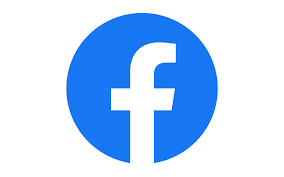
Facebook has roughly 2.85 billion users. Online privacy is in the public eye more than ever before. By default, the platform makes the most of your information public, and with so much information available through Facebook, wanting to limit what others can see is becoming more common.
It’s easy to deactivate or delete your Facebook account, but what if you just want to make your Facebook account private? Follow these steps to make your personal information, activity, and profile picture private.
How to Review and Change Facebook Privacy Settings
Most of the privacy settings for Facebook are in the same place. Follow these steps to navigate to the privacy page and make your Facebook account private.
- Log in to your Facebook account.
- Click on the downward-pointing arrow at the top right corner of the home page.
- Select Settings & Privacy.
- Select Settings.
- Select Privacy.
Under the Privacy tab, you’re able to limit how people view and interact with your profile in many ways, including who can see your activity, who can send you friend requests, and who can see your friends list and personal information.
We recommend you take your time to review the privacy options on this page and change them to suit your needs. Below, we’ll go into more detail about how to make specific aspects of your Facebook account more private.
If you’re looking for even more privacy, don’t forget that it’s possible to create an entirely anonymous account.
Remember how to reach the Privacy page, as many of the following steps will require it.
Understanding Facebook’s Audience Selector
Facebook uses an audience selector to enable users to decide who can view various aspects of their activity and profile. It’s necessary to know how this works for the following steps.
Whenever you change who can see your information or posts, Facebook offers you a dropdown menu with several options including Public, Friends, Friends except…, Only me, and Specific Friends.
Public means that anybody can see that information. Friends means that only those on your friends’ list can see. Friends except… will allow your friends list to see except for specific people that you want to exclude. Specific friends means that you can select the people in particular that you want to be able to see. Finally, Only me means that it’s only visible to you.
Depending on how private you want your Facebook account to be, select the option that is most suitable for you.
How to Make Your Personal Information Private
Most of the information on your Facebook profile is publicly visible by default. To make your personal Facebook information private, follow these steps.
- Navigate to your profile by selecting your name at the top of the Facebook page, or by selecting the downward-pointing arrow at the top right and selecting See your profile.
- Select Edit Details at the top right of your profile page.
- Toggle off the categories which you want to be private.
How to Make Your Facebook Friends List Private
By default, everyone can see who you’re friends with. To make this information private, follow these steps.
- Navigate to the Privacy page.
- Scroll down to How People Find and Contact You and find the option Who can see your friends list?
- Select Edit then select Only me.
Note: People will always be able to see any mutual friends they have with you, and you will still show up as friends with other people if their privacy settings are public.
How to Prevent Search Engines Displaying Your Facebook Account
You can easily prevent your Facebook account from appearing in search engines.
- Navigate to the Privacy page.
- Scroll down to How People Find and Contact You and find the option Do you want search engines outside of Facebook to link to your profile?
- If it says Yes next to this option, select Edit, then untick Allow search engines outside of Facebook to link to your profile.
- A pop-up box will appear asking if you’re sure. Select Turn Off.
How to Make Your Facebook Activity Private
The second thing you’re going to want to make private is your future and past activity.
Make Your Future Posts Private
- Navigate to the Privacy page by following steps 1-5 above.
- Under Your Activity, the first option is Who can see your future posts?
- Click on Edit.
- Click on the dropdown box and select Only me.
Make Your Previous Posts Private
- Navigate to the Privacy page.
- To change who can see your previous posts, you’ll need to find the option: Limit the audience for posts you’ve shared with friends of friends or Public?
- Select Limit Past Posts, then select Limit Past Posts again. This will set your past posts as visible to only people on your friends list.
- If you want to make these posts completely private, you will have to first navigate to the individual post by clicking on the downward-pointing arrow at the top right corner of the home page then selecting See your profile.
- Find the post you want to make private and click on the three dots at the top right corner of the post.
- Click Edit audience.
- Select Only me.
- Alternatively, you can delete the post entirely by selecting Move to trash.
How to Disable Face Recognition on Facebook
- Navigate to the Settings & Privacy page.
- In the right-hand sidebar, select Face Recognition
- The first option should be: Do you want Facebook to be able to recognize you in photos and videos?
- If it says Yes next to this option, select Edit and in the dropdown menu select No.
How to Make Your Profile Picture Private on Facebook
You may also wish to make your profile picture private, which again is publicly visible by default. You can easily make this private by doing as follows:
- Navigate to your profile by selecting your name at the top of the Facebook page, or by selecting the downward-pointing arrow at the top right and selecting See your profile.
- Select your profile picture and click View Profile Picture in the dropdown menu.
- Select the three dots at the top right of the profile picture page and click Select audience.
- Select Only me.
Keep Your Facebook Account Private
Knowing how to make your Facebook account private is important. We’re in an era where much of our personal information is easily accessible, and many people would like to increase their online privacy. Facebook is a great place to start, and it’s not as hard as you might think. You can even send self-destructing messages!
Keep in mind that Facebook periodically changes its privacy settings, and you may find that they add and remove options in the future. Keep an eye on any future updates to ensure that you maintain your Facebook privacy.
_____________________________________________________________________________________________
STOP OVERPAYING for CABLE and Netflix!
TeQ I.Q. Service Starting at $10 a month!
TeQ I.Q. Service works on "Apple, Android, Roku, Amazon, Computers, and more"
"We Now have TeQ I.Q. VOD+(Video On Demand) for $10 a month. The Best VOD Service!
"If you have Netflix or any other VOD Service you should switch to TeQ I.Q. VOD+ Service"
It is better than Netflix with 5 Connections and 4K and 3D included. Better than all other VOD services with Over 30,000 Movies, including New In Theatre Movies, Over 10,000 TV Series and growing. TeQ I.Q. VOD+ adds Movies and TV Series on Request.
Check out our TeQ I.Q. Services at https://www.teqiq.com/tv
We are giving a Free in Person TeQ Seminar at our office in La Mesa every Wednesday from 12pm-1pm and a Free TeQ Support Q&A from 1pm-2pm. Go to https://www.teqiq.com/events for our upcoming Events and https://www.teqiq.com/seminars for info on each Seminar.
For Free Consultation Call Now Robert Black at (619) 255-4180 or visit our website https://www.teqiq.com/
Chase Bank and Others Trust TeQ I.Q. with their IT and TeQnology so can you!