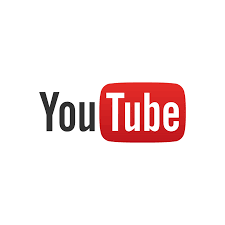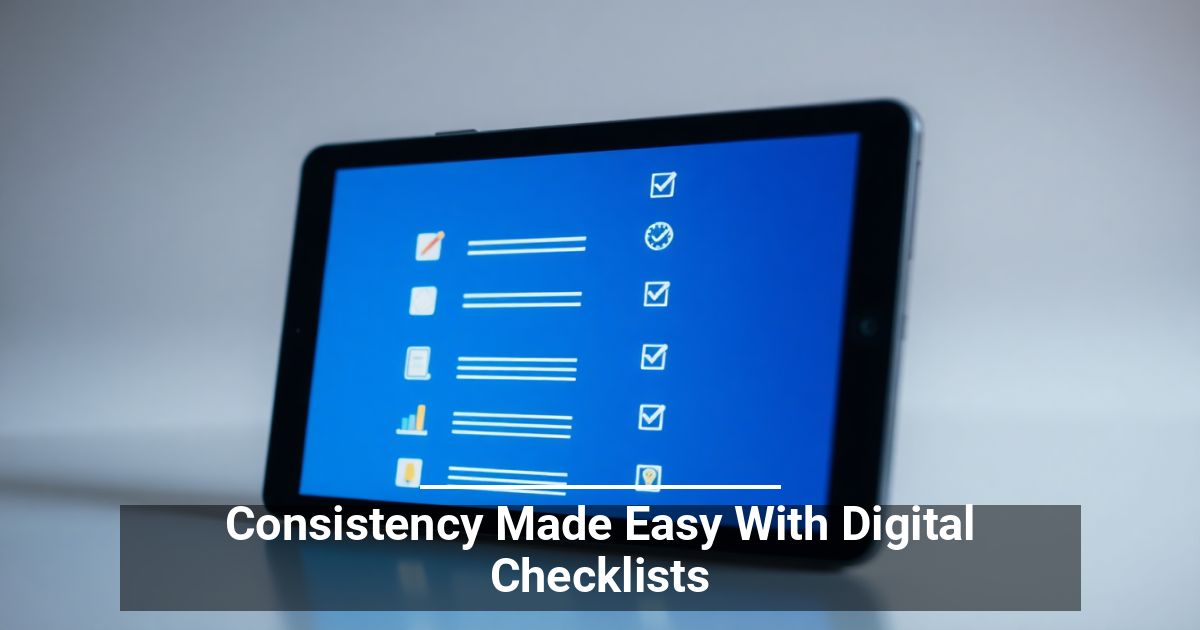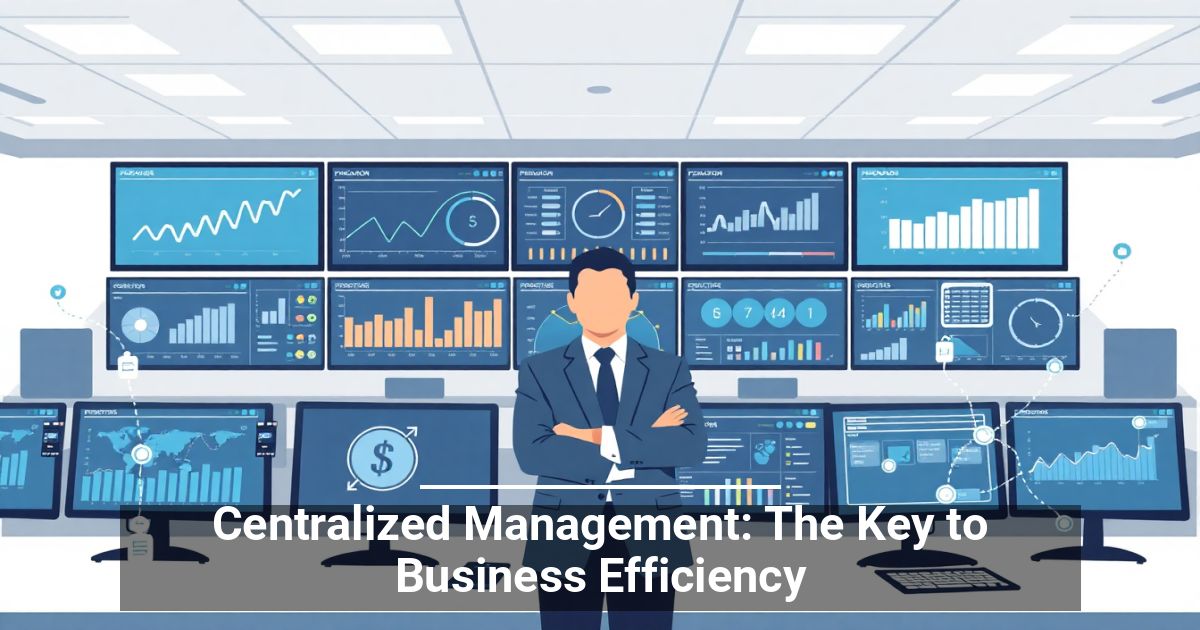YouTube keyboard shortcuts:
YouTube has several keyboard shortcuts that can be used while watching YouTube. Keyboard shortcuts like pressing the spacebar to play and pause or using the arrow keys to fast forward and rewind can make a big difference while on YouTube.
Share a video at any point:

Not everyone wants to watch a full video, link to the exact location you found most entertaining instead of making your friends or family watch the full video. To do this get to the location you want and pause the video. Once paused right-click the video and select Get video URL at current time and then copy the link created.
Alternatively you can manually add the time by adding "#t=XXmXXs" at the end of the URL, where XXm is the minutes, and XXs is the seconds into the video you want to start. For example:
would become
to link to the video 33 seconds into the video. If you wanted to link 4 minutes and 20 seconds into a video add #t4m20s to the end of the URL. Alternatively you can use only seconds, so 4 * 60 (seconds in a minute) = 240 + 20 = 260 seconds for 4 minutes and 20 seconds into the video.
Find out what is popular on YouTube:
YouTube can be a great place to find the most popular videos because of its popularity. Visit the Popular on YouTube to find the most recent popular videos, recently released music videos, top cute videos, latest trailers, events, and much more.
Add videos to Watch Later:
 Sometimes you just do not have the time to watch a video or maybe you just do not feel like watching an hour long video at this time. In the bottom right corner of every video is a Watch Later button that will add the video to your watch later list. Once you are ready to watch the video or if you saved a video to share with someone else you can find the video in your Watch Later Playlist.
Sometimes you just do not have the time to watch a video or maybe you just do not feel like watching an hour long video at this time. In the bottom right corner of every video is a Watch Later button that will add the video to your watch later list. Once you are ready to watch the video or if you saved a video to share with someone else you can find the video in your Watch Later Playlist.
Bonus Tip: Each of the thumbnails of videos on YouTube also shows the Watch Later icon when hovering over the thumbnail of the video.
Take advantage of search filters:
YouTube usually does a great job giving you search results but is not always perfect. Take full advantage of their search filters by clicking the Filters button to get a list like that shown below. In the filters list you can refine the searches to when the video was uploaded, length of the video, view count, and features like HD (High definition) and 3D.
Want to save money and have better TV Service? Check out our TeQ I.Q. TV and click on the link to find out more http://www.teqiqtv.com/