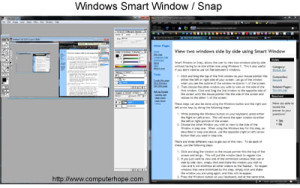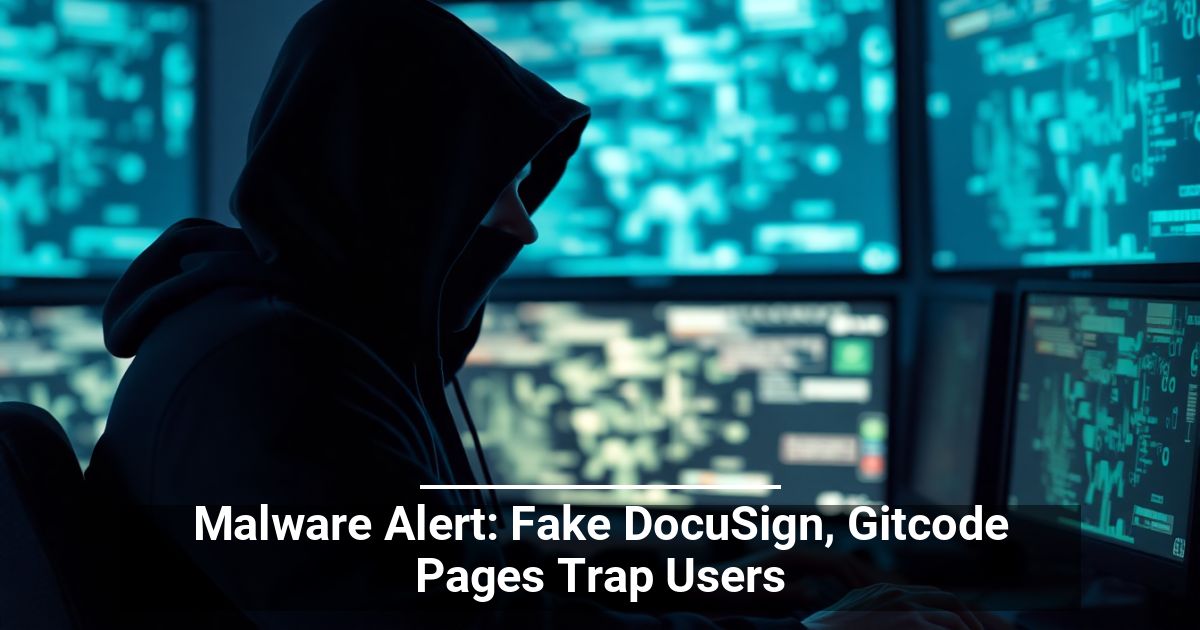Smart Window or Snap, allows the user to view two windows side-by-side in Windows 7 without having to manually re-sizing either window. This is also useful if you don't want to use Alt-Tab between 2 windows. If you are running an earlier version of Windows such as Windows XP or Windows Vista see the Split and arrange open windows tip for suggestions.
- Click and Drag on the top title bar of the first window so your mouse pointer hits either the left or right side of your screen. Let go of the window when you see the outline of the window re-size to ½ of the screen.
- Then choose the other window you want to view on the side of the first window. Click and Drag the 2nd window to the opposite side of the screen until the mouse pointer hits the side of the screen and resizes to the other ½ of the screen.
These steps can also be done using the Windows key and the right and left arrow keys by doing the steps below.
- While pressing the Windows button on your keyboard, press either the Right or Left arrow to move the open window to either the left or right portion of the screen.
- Choose the other Window you want to view to the side of the Window in step one. When using the Windows key for this step, as described in step one above, use the opposite (right or left) arrow button that you used in step one.
There are three different ways to get out of this view, below are some of the different methods this can be done.
- Click and drag the window so the mouse pointer hits the top of the screen and let go to put the window back to regular size.
- If you just want to view a single window, click a blank spot at the top, and while holding the mouse button down, shake the window you want to view. This action will minimize all other windows to the Taskbar. To reopen windows that were minimized by this step, click, and shake the window you are using again, and they will re-appear.
- Press the Windows key on your keyboard, and at the same time, press either the up arrow or the down arrow. The up arrow will maximize the screen; the down arrow will put the screen to minimize.
Want to save money and have better TV Service? Check out our TeQ I.Q. TV and click on the link to find out more http://www.teqiqtv.com/